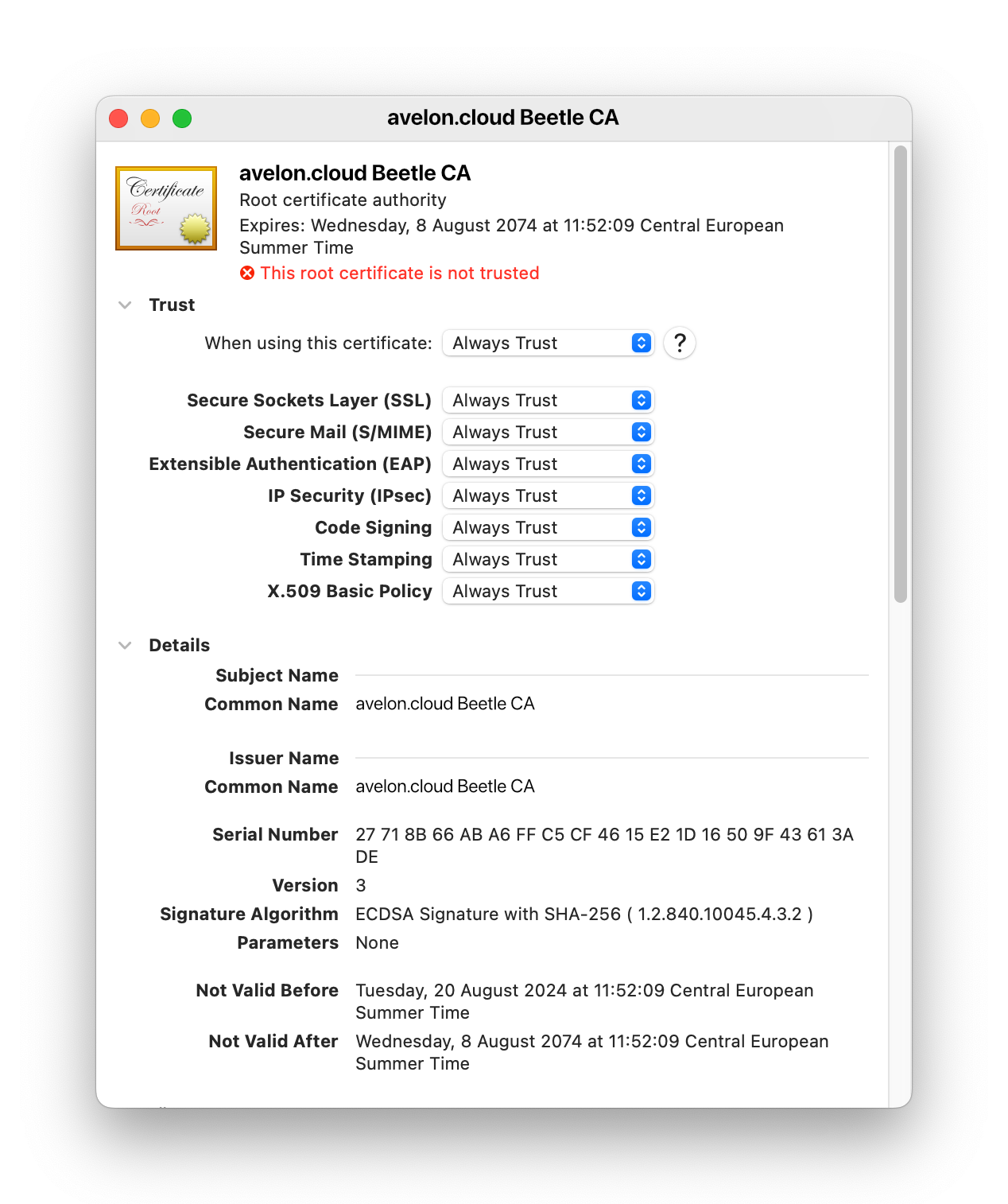CA certificate
If you connect to the Beetle web interface via a secure connection (HTTPS), you might see a warning in the address bar of the browser, saying that the connection is not secure.
In that case, you’ll need to add the CA certificate of the Beetle to your system’s trusted root certificates:
In the navigation bar at the top, click on Download Beetle CA Certificate and save the file on your computer.
Add the CA certificate to your system’s trusted root certificates:
Windows
Press
Win+R, typecertmgr.msc, and pressEnter.In the left pane, expand Trusted Root Certification Authorities.
Right-click on Certificates and select All Tasks ▸ Import.
Follow the Certificate Import Wizard. Click Next, then Browse to locate your CA certificate.
Select the certificate and click Next.
Ensure Place all certificates in the following store is selected and Trusted Root Certification Authorities is chosen. Click Next, then Finish.
You might receive a security warning. Confirm that you want to add the certificate.
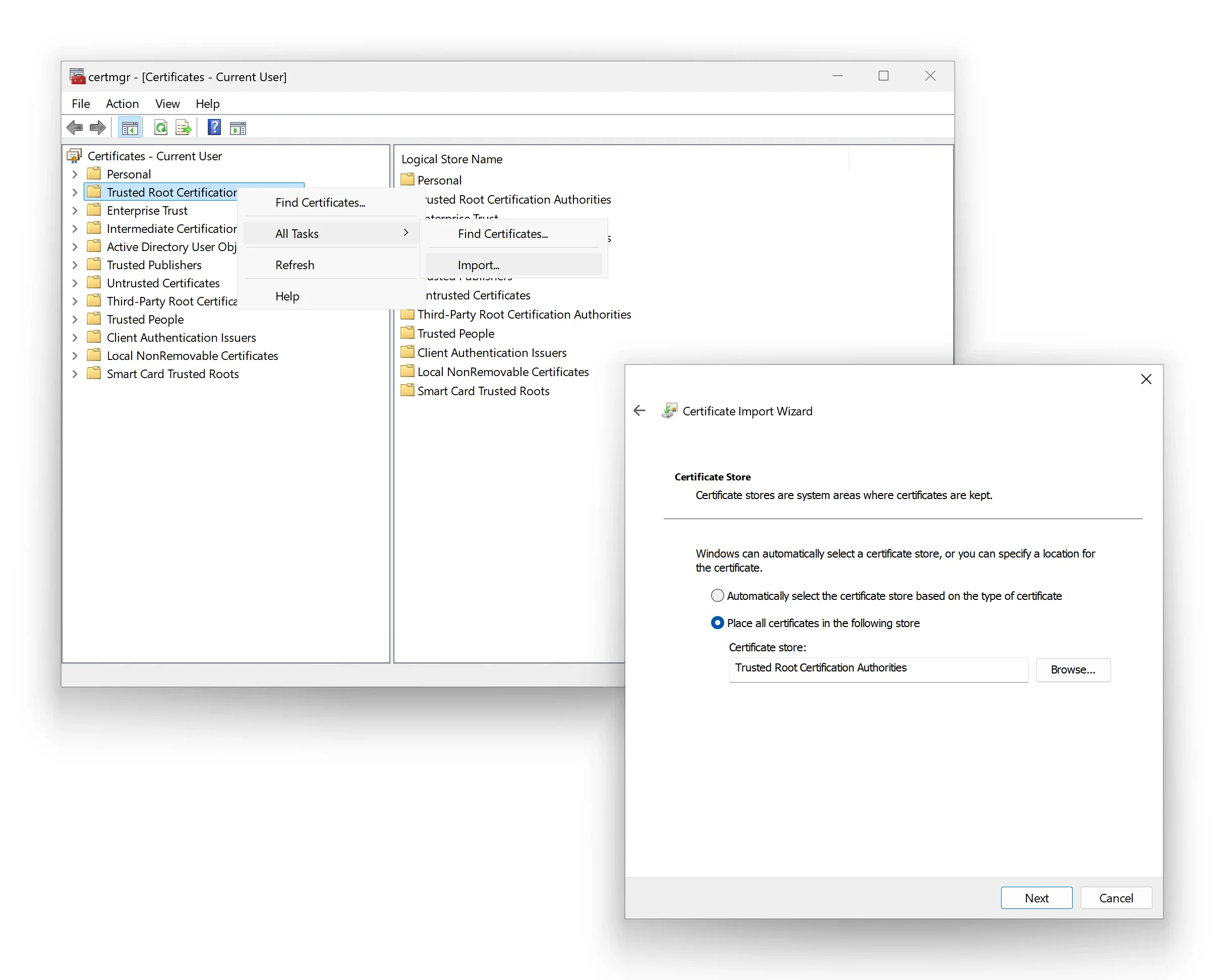
macOS
Open Keychain Access from Applications ▸ Utilities.
In Keychain Access, select System from the left sidebar.
Drag and drop the CA certificate file into the System keychain. You may be prompted to enter your administrator password.
Find the imported certificate in the list, then double-click it.
Expand the Trust section. Set When using this certificate to Always Trust.
Close the window to save the changes, and you may need to enter your password again.