Configure Beetle
In Avelon Cloud or Alcedo Inhouse, click on the desired Beetle in the Avelon device administration to get to its configuration page.
All relevant information about the device is displayed there. Detail view of a Beetle T5 Shows whether the device is connected to the Avelon server and whether remote access via VPN is possible. Shows the current host name or IP address and port which can be used to access the device. The serial number is used to uniquely identify the machine.
It is also displayed on the sticker attached to the housing of the device. Shows when the device last connected to the Avelon server. The communication watchdog checks if the device is connected to the Avelon server and, if not, triggers an alarm.
The watchdog must be activated and configured separately for each device. If a communication interruption is detected, this timeout is waited before sending an alarm.
This prevents too many alarms from being triggered if the connection is often interrupted for only a short time.
The alarm timeout must be at least 2 minutes. Select which alarm chain is to be escalated in case of an alarm. Warning Watchdog alarm tickets can only be closed when the device sends a confirmation that the alarm has gone and the connection to the server has been re-established.
Therefore, if you try to close a ticket without device confirmation, the following error message is displayed:
“This ticket cannot be closed. The alarm must first be acknowledged by the device.” Set the mode in which the Beetle should be operated BBMD The Beetle behaves as a BACnet/IP Broadcast Management Device (BBMD).
The associated Broadcast Distribution Table (BDT) can be edited by clicking on Configure next to the dropdown. Simple Device The Beetle behaves as a simple BACnet device Foreign Device The Beetle behaves as an external device.
A foreign device is a BACnet device that has an IP subnet address that is different from the IP subnet address that includes the BACnet/IP network that the device wants to join.
Although the device can communicate directly with other BACnet devices, it receives broadcasts from other devices only if it is registered with the appropriate BBMD.
The associated Foreign Device Table (FDT) can be edited by clicking Configure next to the dropdown. The address of the machine’s location.
If you fill in this field, the device is displayed on the map widget and map navigation. If the above address entry is too imprecise, you can also enter the location of the unit using GPS coordinates. Here you configure which users and user groups may connect to the Beetle via VPN. Note Avelon Connect will display the device only for users for whom remote access is enabled here. Select which user groups are allowed to connect to the Beetle via VPN. Select which users are allowed to connect to the Beetle via VPN. Opens the web page of the device, where you can configure the connectivity and individual services. Further settings are available via the More menu in the top right-hand corner: Define which services on the local network can be accessed from the machine by entering their IP and port number. View the Port Address Translation (PAT) rules that are currently active on the machine. Note The rules can only be edited directly on the web interface of the Beetle.
For more information, refer to the section Port forwarding. All licenses that are activated for the current device are displayed here.
These are either enabled functions or data point packages that can be used in conjunction with this device.
You can also see how many units of the respective license have already been used. The number of data points that can be used for energy management, i.e. mainly in chart widgets. The number of data points that can be used for energy reporting, i.e. as part of automatically generated PDF reports. The number of data points that can be used in the context of an alarm. The number of data points that can be used in a control system on schematics. The monthly quota of SMS messages that can be sent to users in the context of alarms.
If this quota is exhausted, all further SMS messages will be charged additionally. The number of forecast data points of the Avelon weather service that can be used. The number of weather readings from the Avelon weather service that can be used. Warning If the suffix “Free” is added to one of the data point packets, this means that this data point packet was not purchased.
In this case, Avelon provides a free entry-level license so that basic functions can still be used.
However, the functionality of the free licenses is limited.
For example, measurement data are only stored for a few days, and the configuration options for alarms are limited. Note To purchase additional licenses for the device, please click on Shop.
You will then be redirected to the Avelon Shop.
This function is only available on Avelon Cloud.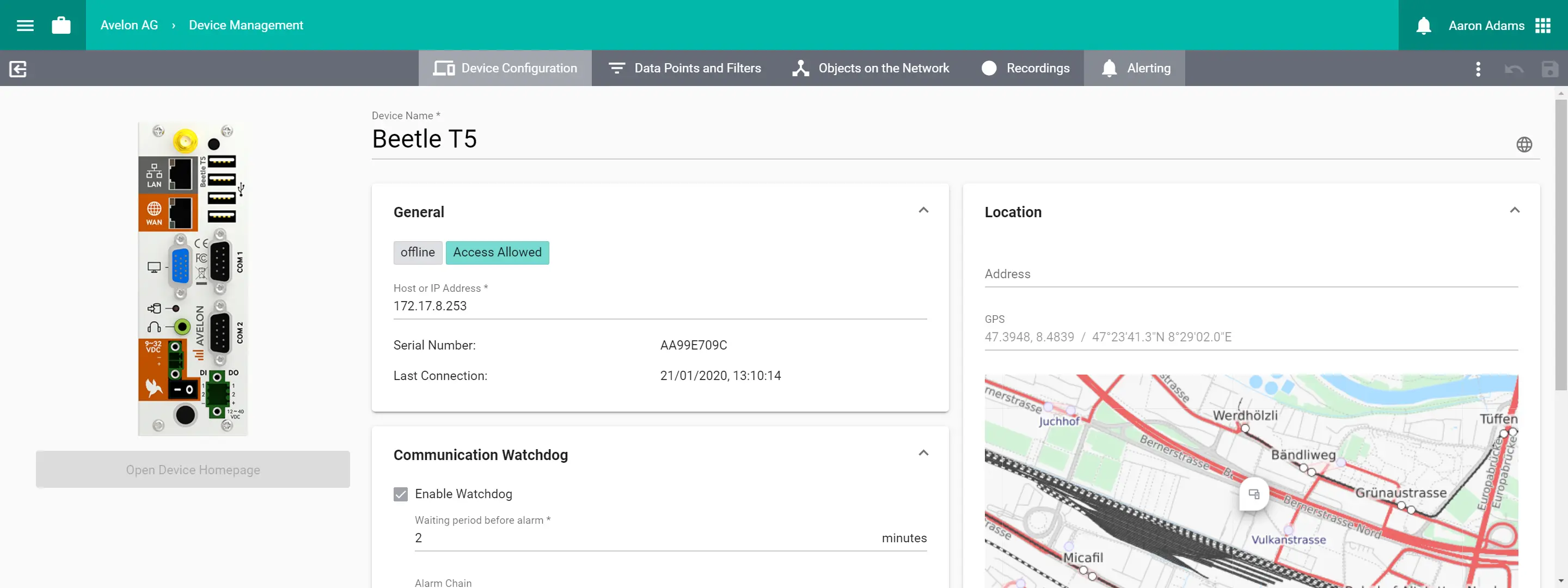
General
Communication watchdog
BACnet
Location
Remote Access
Additional functions
Licenses