Create reports
Creating a report manually
Once you have set up the template, you can create a report from it.
First, save the template on your computer.
On the Avelon Reporting tab in the ribbon, click Word to create the report as a Word document (or Excel or PowerPoint if you are editing the template in Excel or PowerPoint, respectively), or click PDF to generate the report as a PDF document.




You will then be prompted to save the generated report.
Warning
You must save the template file before you can generate a report from it. If the template has never been saved before, you will be prompted to do so when you create a report.
Automated report generation
While the manual generation of reports is sufficient mainly for testing purposes and one-time reports, Avelon Reporting offers an automation mechanism with which the reports can be generated automatically at regular intervals, called Report Jobs.
Report job
To set up an automatic report job, either open an existing template in Microsoft Office, or create a new template from scratch.
Before you proceed, make sure that your template and all the widgets on it are working as expected by clicking on one of the export icons on the Avelon Reporting tab in the ribbon and checking the resulting report.
Once your report looks good, create an automated report job:
Click Upload Template on the Avelon Reporting tab in the ribbon.

In the dialog that appears, click Browse and select the folder on Avelon Cloud to which you want to upload the template and click Upload.
Open Avelon Cloud and go to the document management area by clicking on Documents in the user menu at the top right.
Navigate to the folder you selected earlier as the destination for the file upload and select the uploaded template. The file name is identical to the one on your local system.
Click on Configure Report Jobs in the sidebar on the right.
To the left in the dialog that appears, you will see a list of the report jobs that have already been set up for this template. Click on Add Job at the bottom left to set up a new report job and configure it accordingly:
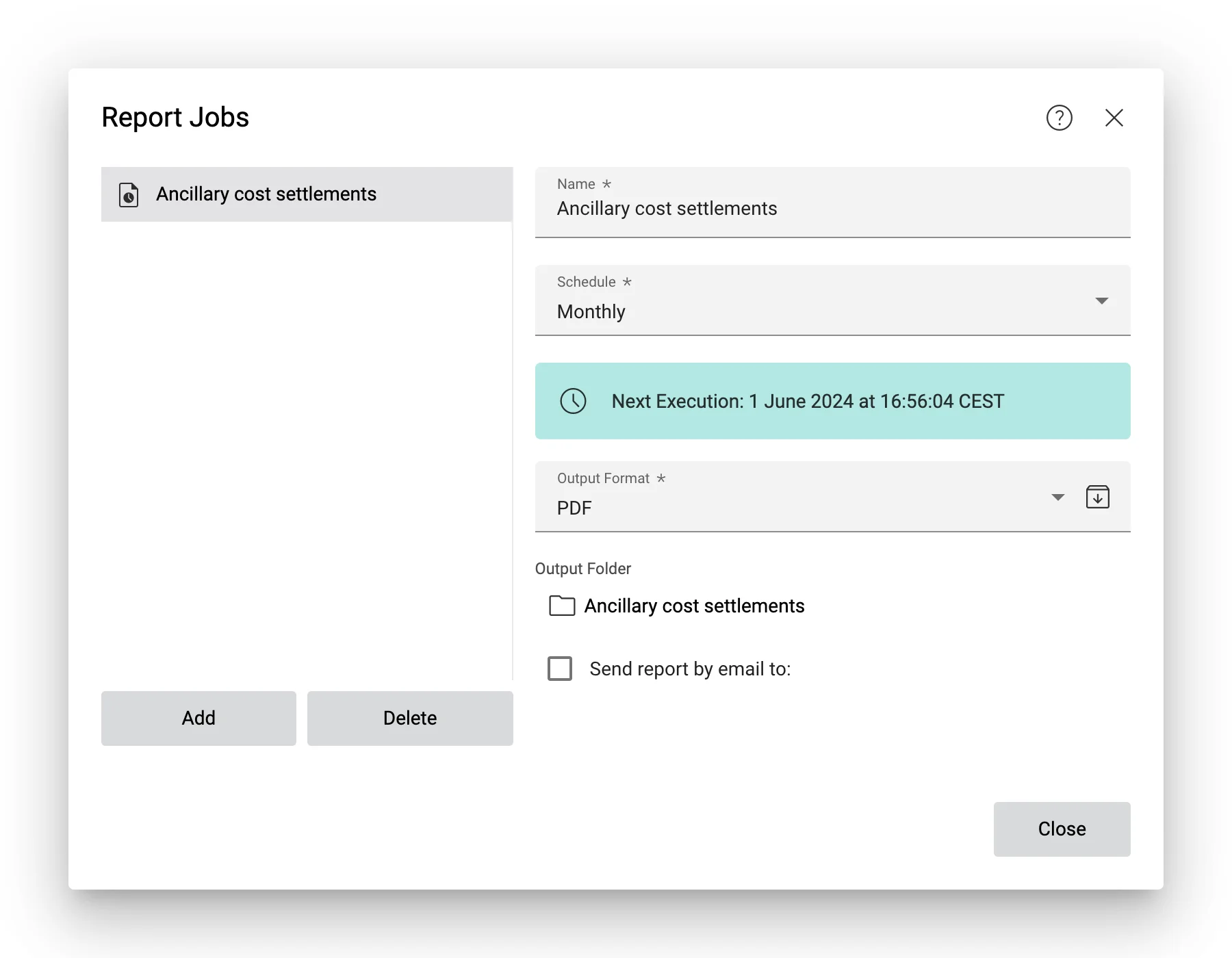
Configuration dialog for report jobs
For more details about the individual settings in the dialog, please see Set up report jobs.
Changing the template of a report job
If you want to change the template on which a report job is based, proceed as follows:
Open the desired template in Microsoft Office. If you do not currently have the file on your computer, you must first download it. Select the appropriate template in the document management of Avelon Cloud and click on Download in the right-hand sidebar.
Alternatively, you can use Avelon Share to automatically synchronize documents from your computer with Avelon Cloud.
Change your template and then save it locally.
Click on Upload Template to transfer the template back to Avelon Cloud.

In the dialog that appears, specify the destination to which you want to upload the template. Click on Browse to select the folder.
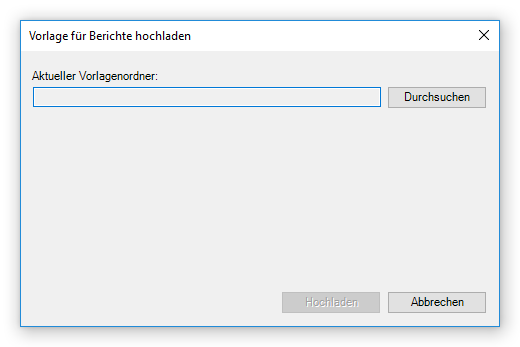
The template will then be uploaded to Avelon Cloud. If a file with the same name already exists in the target folder, it will be overwritten. This means that the template is also automatically exchanged in all report jobs that use the same template. If the file name is different, the template is simply uploaded, and you must manually link it to a report job.