Real estate details
This widget displays all general information of the selected real estate. Some of this information is also publicly available to tenants through Avelon’s tenant portal, provided that it is set up for your clients.
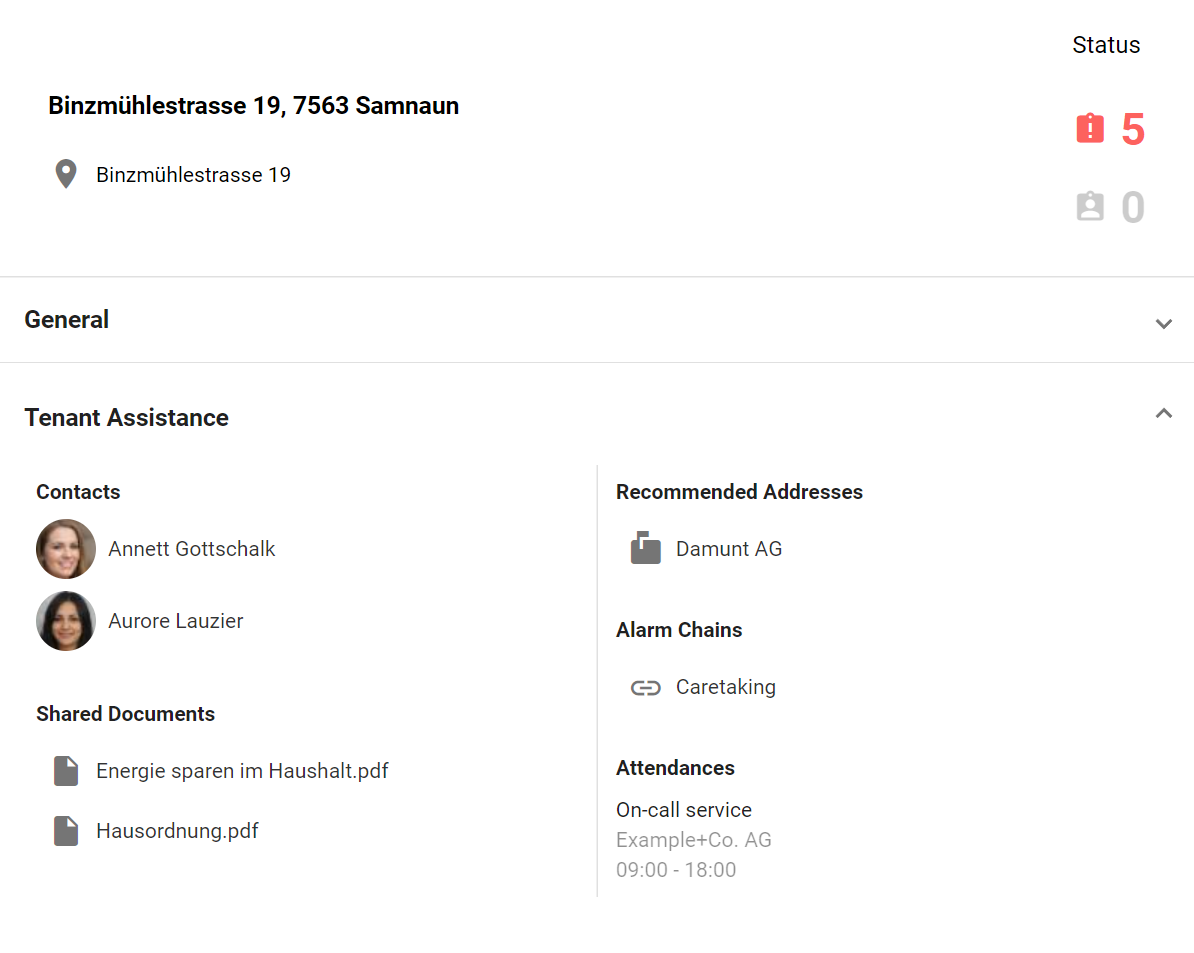
The details of the real estate, including the address of the real estate, the number of open alarms and user reports, contact persons, published documents, recommended service providers and the alarm chain for user reports. The name of the person who is currently on call for availability to process user reports is located next to this.
To edit the real estate details, first switch to edit mode by clicking on Edit Dashboards at the top right and then on the Edit icon on the widget.
General
- ERP ID
Set the ERP (enterprise resource planning) ID of your real estate here. This will be used to name the data points that will be created for the ESG/media calculation (if the option ESG/Media Reporting below is enabled).
- Group ownership
Lets you review and edit past and current portfolios of which the real estate was part. This list of ownerships is relevant for the ESG/media calculation (if the option ESG/Media Reporting below is enabled).
- ESG/media reporting
With this option you can include or exclude the real estate in the ESG/media calculation. Enabling this option will create several data points that are used to store intermediate results of the ESG/media calculation.
Tenant Assistance
In this section you can manage information related to Avelon Tenant Assistance. Let your tenants know who to contact if they have a question or a problem.
Contacts
To assign a new contact person (usually a real estate manager or caretaker) to the real estate, click the Add Contact field and select a person from the list that appears. All existing users are displayed here. For information on how to enter additional users, see Users.
Recommended addresses
Tell your tenants the addresses of recommended service providers such as tradesmen or other partners with whom they can get in direct contact. Click the Add Service Provider field and select an address from the list that appears. All available addresses from your Avelon address book are displayed in the dropdown. To find out how to enter additional addresses, see Addresses.
Alarm chains
Here you can assign the alarm chain that is to be escalated when a new user report arrives. The alarm chain determines which responsible persons are informed, when and via which channels, so that they can react quickly to incoming complaints or messages from tenants.
As a rule, a single alarm chain with the responsible caretaker as the responsible party and the operator as an observer is sufficient.
In addition to the name of the assigned alarm chain, the availability time of the currently responsible person is also displayed.
For more information on alarm chains, see Alarm chains.
Edit real estate name and address
The name and address of the real estate cannot be changed via the widget. Instead, this data must be changed directly in the corresponding real estate group by using the group navigation on the left-hand side.
Open the group navigation with a click on Show Navigation at the top left.
Select the required real estate group. Real estate groups are indicated by the icon .
Go to Edit Groups and click on Edit Group above the group navigation to view the group details.
You can now edit the name and address of the real estate here.
Warning
Make sure that you enter the name in the Name field as you want it to appear in the group navigation. Enter the actual name of the real estate or building complex in the Property Name field instead.
Note
If you do not know the address of the property or it does not match the map, you can enter the GPS coordinates directly in the GPS field instead. This field is available at every group level, not just for real estates or buildings. This means that you can also display partial buildings, systems or buildings without an address at the correct location on the map.
Save the changes with a click on the Save button above the group navigation.
If the changes you just made are not automatically updated on the dashboard, reload the current page by pressing the
F5key on your keyboard.
Climate correction (outside temperature difference)
In this section you can provide key figures of your real estate that will be used to correct your energy consumption based on the weather conditions during the year.
- Reference outside temperature
Select the data point that provides measurements of the outside temperature in the vicinity of your real estate.
- Reference base temperature
Specify the heating limit temperature, i.e. the maximum outdoor temperature at which a building must be heated by means of a heat generator, in °C.
- Energy reference area
Specify the area of the real estate that consumes the generated heat in m².
- Domestic hot water production
Specify the average domestic hot water production of your real estate in kWh per day. This value will be subtracted from the daily total energy consumption and is not taken into account for the climate correction.
Climate correction can be applied to measurement charts and charts with aggregation function. For further information, please see Climate correction.
ESG/media reporting
All data points that are taken into account in the ESG/media calculation of the real estate are listed in this table, and you can add data points to the table, edit or remove them. The table also shows which energy provider or product is assigned to each data point and since when.
To edit performance indices related to ESG/media reporting on your portfolio, please refer to ESG/media reporting.
Manage primary energy factors and greenhouse gas emission coefficients
To edit the primary energy factors and greenhouse gas emission coefficients of the individual energy providers or products, click on More above the table and select Manage Coefficients.
In the dialog, you can create individual items for each energy provider or product on the left.
- Provider / Product Name
Enter a name for this energy provider and/or the energy product.
- Feed Direction
Select whether this energy product contributes to energy consumption or production.
- Measuring Unit
Select the unit of the energy product.
For each of these energy products, you can specify various coefficients for different calculation methods.
- Calculation method
Note
When creating ESG/media reports, only one of the calculation methods will be taken into account. Make sure to provide coefficients for the same calculation method for all the energy products or energy providers you want to include in the same ESG/media report.
GHG Protocol
GHG Protocol or GHGP (Greenhouse Gas Protocol) is a private transnational set of standards for greenhouse gas emissions accounting and reporting for companies and the public sector.
- Valid From
The date from which this energy product is valid.
- Biogenic Greenhouse Gas Coefficient
Because of their biogenic origin, CO₂ emissions from biomass fuels are treated differently from fossil fuel combustion emissions. Enter the biogenic greenhouse gas coefficient in kilogram CO₂ equivalent per kilowatt hour (kg CO₂e/kWh).
- Non-Biogenic Greenhouse Gas Coefficient
Enter the non-biogenic greenhouse gas coefficient in kilogram CO₂ equivalent per kilowatt hour (kg CO₂e/kWh).
- Total Greenhouse Gas Emission Coefficient
Enter the greenhouse gas emission coefficient in kilogram CO₂ equivalent per kilowatt hour (kg CO₂e/kWh).
- Density
Enter the density of the consumed medium in kilogram per cubic meter (kg/m³). Only available for measuring unit Volume.
- Heating Value
Enter the heating value of the consumed medium in kilowatt hours per cubic meter (kWh/m³) or, for measuring unit Mass and Volume, in kilowatt hours per kilogram (kWh/kg).
- Notes / Reference
You can provide a link to the product specification or any other notes that might help improve traceability. Click on to see or edit the text.
KBOB / ecobau / IPB 2009/1:2022
The recommendation known as 2009/1:2022 (life cycle assessment data in the construction sector) was developed in a joint cooperation in Switzerland by KBOB (the coordinating conference of the construction and real estate bodies of public building owners), ecobau (an association for the development and dissemination of design tools for sustainable, ecological and healthy construction) and IPB (interest group of private professional building owners).
- Valid From
The date from which this energy product is valid.
- Primary Energy Factor Renewable
Renewable energy sources include hydropower, wood / biomass, solar, wind, geothermal energy and ambient heat. To determine the factor of your energy product, please refer to the 2009/1:2022 recommendation.
- Primary Energy Factor Non-Renewable
Non-renewable primary energy quantifies the cumulative energy input of fossil and nuclear energy sources and wood from clear-cutting of primary forests. Must be less than or equal to the total primary energy factor.
- Greenhouse Gas Emission Coefficient
Enter the greenhouse gas emission coefficient in kilogram CO₂ equivalent per kilowatt hour (kg CO₂e/kWh).
- Density
Enter the density of the consumed medium in kilogram per cubic meter (kg/m³). Only available for measuring unit Volume.
- Calorific Value
Enter the calorific value of the consumed medium in kilowatt hours per cubic meter (kWh/m³) or, for measuring unit Mass and Volume, in kilowatt hours per kilogram (kWh/kg).
- Notes / Reference
You can provide a link to the product specification or any other notes that might help improve traceability. Click on to see or edit the text.
Energy source data points
Before adding any energy source data points to your real estate, make sure you defined the corresponding energy product according to the section above.
Then add all the data points that you want to include in the calculation of your greenhouse gas emissions by clicking on Add Data Point, then select the data point, the provider or product of the energy source, and the time interval for which this product is consumed. If the provider or products changes for a given data point, don’t update the existing entry. Instead, add the same data point again, select the new product and define the new time interval. This ensures that the calculation of consumption values from the past are not affected by the new energy product.