Frequently asked questions
In order to minimize the number of user reports, you can publish a catalog with frequently asked questions and answers on the tenant portal. On the one hand, this questionnaire can help tenants to help themselves, for example by explaining common tasks and duties of small maintenance. On the other hand, it can also be used to inform tenants exactly what information they need to be able to react quickly and efficiently in the event of a malfunction (for example, the model number of the household appliance concerned).
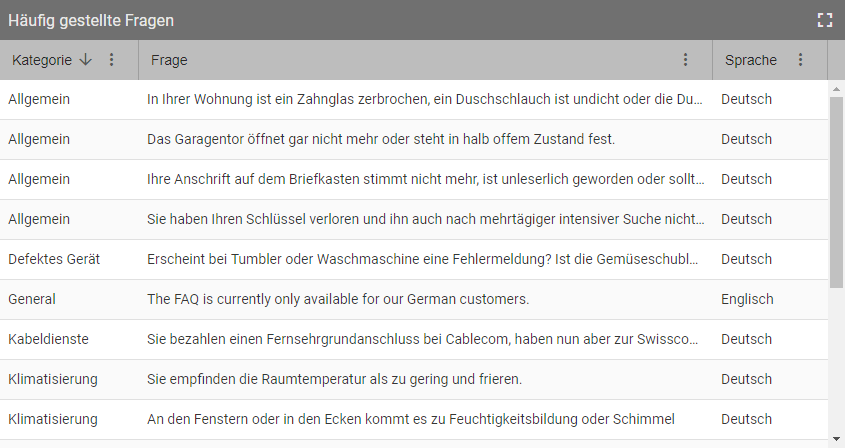
The list of frequently asked questions, sorted by category
After you added the Frequently Asked Questions widget on your real estate dashboard, switch the widget to edit mode to make changes to the question catalog. To do so, first switch to the full-screen view via the Full View icon and then click on Edit at the top right.
In edit mode, you can add new questions and answers by clicking Add Question. First select the desired language. The question is only displayed to tenants whose browser language also corresponds to this language. Tenants who do not use a supported language will receive the English version. Then select the desired category for your question and enter the question and the corresponding answer. Changes are saved automatically and continuously.
For the answer, there are advanced formatting options, and you can also embed images to illustrate instructions, for example.
By clicking on Question List at the top left takes you back to the question catalog. You can duplicate an existing entry in the list, for example to translate it into another language. Select the desired entry by clicking the box on the left and then click on Clone Question at the top right. To delete one or more entries from the list, select them by also clicking the box on the left and then click Delete Question at the top right.
Note
The question catalog is valid for all properties, i.e. all tenants will see the same questions and answers in the tenant portal, regardless of which real estate they live in. Keep this in mind when you design the question catalog.
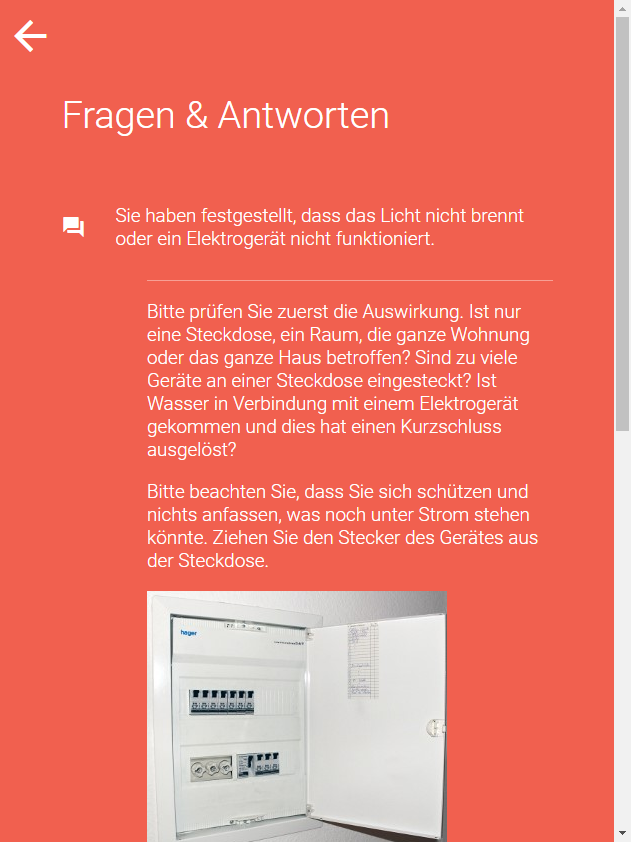
A frequently asked question as it appears in the tenant portal for tenants