Beetle configuration
Click on the desired Beetle in the device list to go to its configuration page. All relevant information about the device is displayed there.
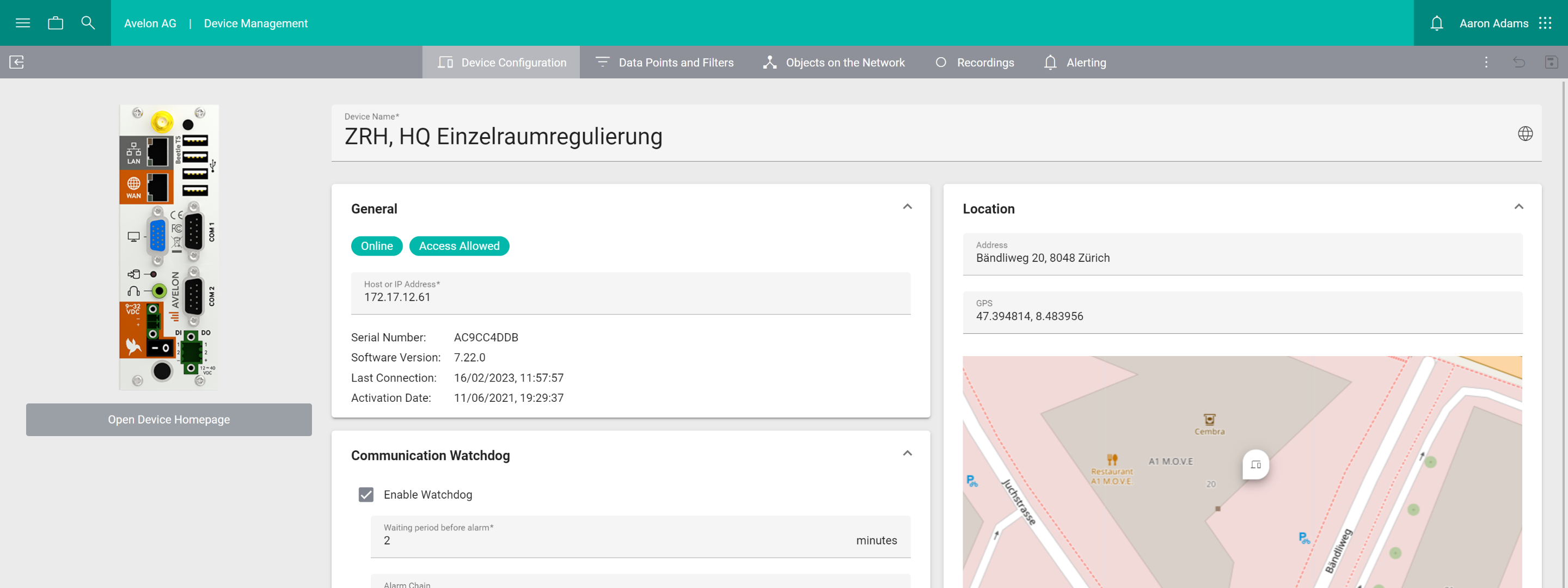
Detailed view of a Beetle T5
General
- Status
Shows whether the device is connected to the Avelon server and whether remote access via VPN is possible.
- Host or IP Address
Displays the current host name or IP address through which the device can be accessed.
- Serial Number
The serial number is used to uniquely identify the device. It is also printed on the sticker attached to the housing of the appliance.
- Last Connection
Indicates when the device last connected to the Avelon server.
Location
- Address
The location address of the device. If you fill in this field, the device will be displayed on the map widget and in the map navigation.
- GPS
If the address input above is insufficient, you can also specify the location of the device using GPS coordinates.
- Time Zone
The time zone in which data point measurements are recorded. This setting will apply to all data points of the device.
Alerting
- Enable Watchdog
The communication watchdog checks if the device is connected to the Avelon server and triggers an alarm if it is not. The watchdog must be activated and configured separately for each device.
- Waiting period before alarm
If a communication interruption is detected, the system will wait for this amount of time before an alarm is sent. This can prevent too many alarms from being triggered if the connection is frequently interrupted for only a short time. The alarm timeout must be at least 2 minutes.
- Alarm Chain
Select the alarm chain that should be escalated in the event of an alarm.
Warning
Watchdog alarm tickets cannot be closed until the device sends an acknowledgment that the alarm is gone and that the connection with the server is reestablished. As a result, when trying to close a ticket prior to device acknowledgment, the following error message is displayed: “This ticket cannot be closed. The alarm must be acknowledged by the device first”.
BACnet
- Operating Mode
Set the mode in which the Beetle is to be operated.
- BBMD
The Beetle behaves as a BACnet/IP Broadcast Management Device (BBMD). The associated Broadcast Distribution Table (BDT) can be edited by clicking Configure.
- Simple Device
The Beetle behaves as a simple BACnet device.
- Foreign device
The Beetle behaves as a foreign device. A foreign device is a BACnet device that has an IP subnet address that is different from the IP subnet address that includes the BACnet/IP network that the device wants to join. Although the device can communicate directly with other BACnet devices, it only receives broadcasts from other devices if it is registered with the corresponding BBMD. The associated Foreign Device Table (FDT) can be edited by clicking on Configure.
Device access
Here you configure which user groups are allowed to access the device and its data points. If users should see data points or their recordings or live values, they need to have access to the respective device on which these data points are located.
To add a user group, click on Add User Group and select a user group from the list. All users in that user group will get access to the device. To remove a user group, click on Remove next to the corresponding user group.
Granting access to a device also enables access to the device via our public API.
Note that users with the action right “Show all devices” can see all devices of the client, regardless of their respective user groups.
Note
Avelon Connect displays only devices that have an Avelon Connect - Remote Access license assigned. In addition, the logged-in user must have the access right “Remote access to authorized devices” assigned via their user role.
Additional functions
- Open Device Homepage
Opens the web page of the device. Further settings are available there.
Further settings are available via the menu More at the top right:
- Manage Remote Resources
Define which services on the local network can be accessed via the device by entering their IP and port number.
- Show PAT rules
View the PAT (Port Address Translation) rules that are currently active on the device.
Note
The rules can only be edited directly on the Beetle’s web interface. For more information, refer to the Port Forwarding section of the Remote Access chapter in the Beetle User Manual.
Software update
If your Beetle is connected to Avelon Cloud, it will check for software updates on a regular basis. When a new version is available, it will download and install it automatically and reboot afterwards. This usually happens during our regular maintenance windows which will be announced through our maintenance mailing list.
During the update, the Beetle will continue to work as expected. However, there will be a short interruption of service during the reboot at the end of the update, which should only take a few seconds.
Licenses
See Licenses.