Configure priority array
The priority array and the relinquish default are used by the Avelon control system to determine the current state of a data point with respect to manual operation.
Widgets, groups and shapes are marked with a hand symbol if they contain data points that are currently in manual mode. This makes it easier for the user to recognize manually performed write operations and, if necessary, to reset them to automatic mode after maintenance work has been carried out or commissioning has been completed.
Since the priority with which a data point was written is not sufficient to determine this state, the priority array in the Avelon control system can be enhanced with additional information by assigning a clear meaning to each priority.
You can configure this additional information in the priority array by first selecting a Beetle in the device management area and then clicking More in the action bar at the top and then on Configure Priority Array.
In the dialog that appears, you can define which level or meaning each priority of the priority array (1 to 16) has and the name with which it should be displayed in the Avelon control system. The name is used everywhere the system where the priority array or individual priorities are displayed.
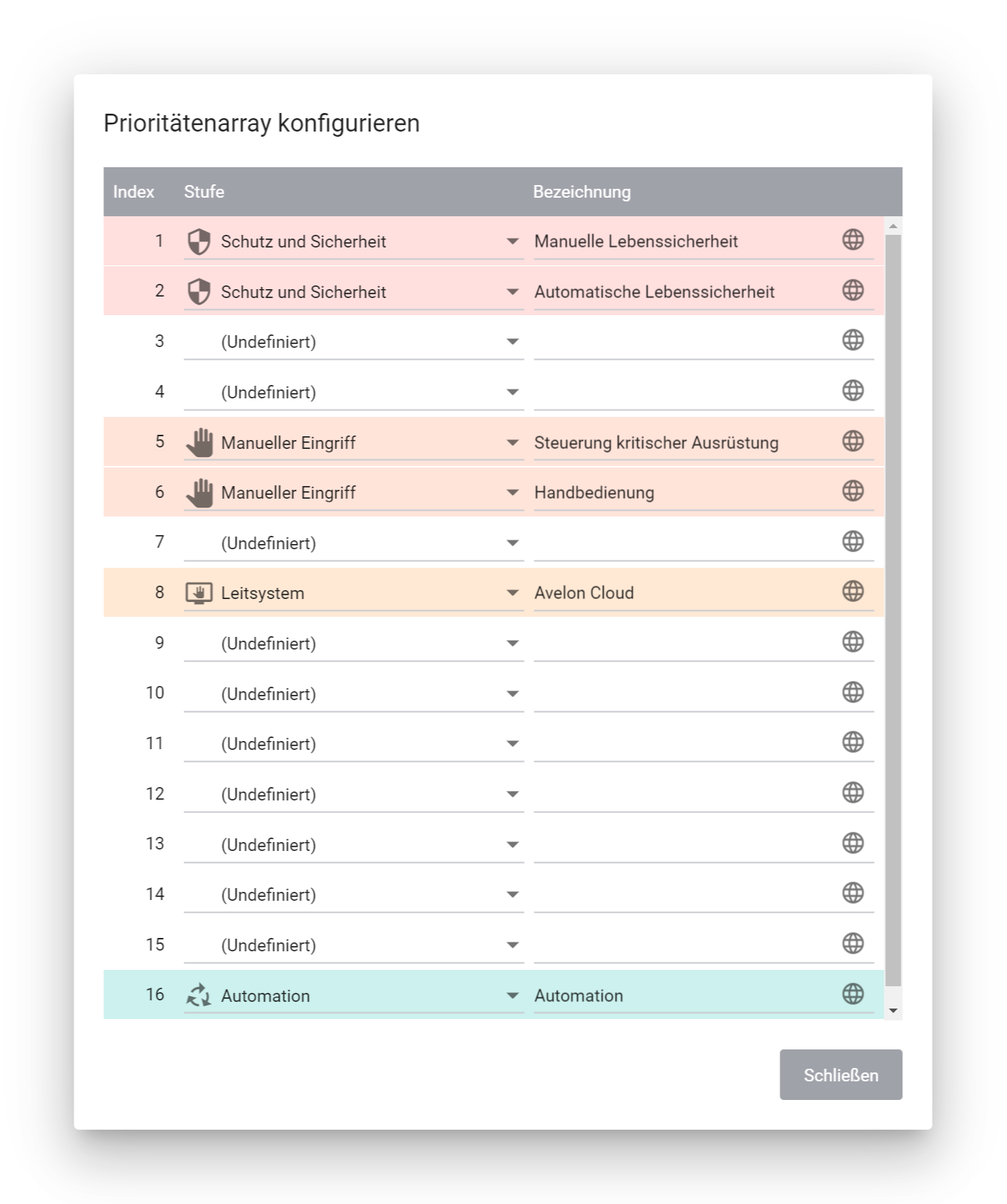
The configuration dialog of the priority array in which the level and name for each entry of the array can be configured
The following levels and their meanings are available for selection:
Level |
Meaning |
|---|---|
Safety and Security |
The data point was set either by a manual emergency switch on site or by the automation to ensure the protection of the system and the safety of the operators. |
Manual Intervention |
The data point was set on site and overrides the automation. |
Control System |
The data point was set via the Avelon control system and overrides the automation. |
Automation |
The data point was set via automation, i.e. directly by the controller. |
When it comes to displaying manual operations on shapes, widgets or groups, only the two levels Manual Intervention and Control System are taken into account. If the present value of a data point was written with a priority that is associated with one of these two levels, a hand symbol is displayed next to the corresponding shape, widget or group in the group navigation.
On the faceplate that appears when you click on a shape on the schematic, an icon is displayed that represents the current state or level of the highest active priority of the priority array. This display takes into account all levels, including Safety and Security and Automation. In principle however, a hand symbol is always displayed if at least one of the priorities set in the priority array is set to Manual Intervention or Control System, even if this is not the highest priority present. This special consideration of manual changes is particularly noticeable at the Safety and Security level:
Icon |
Meaning |
|---|---|
Safety and Security |
The data point was set either by a manual emergency switch on site or by the automation. There is neither a manual override nor a control system intervention. |
Safety and Security with Manual Intervention |
The data point was set either by a manual emergency switch on site or by the automation. However, there is an overridden manual intervention or an intervention via a control system. |
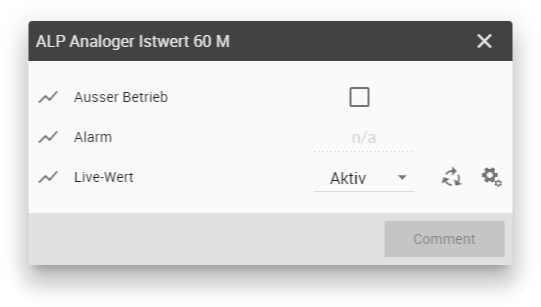
The active priority level is displayed on the faceplate. In the example above, the priority array is currently at the “Automation” level.
Note
If the highest priority level of the priority array has not been explicitly configured, a generic icon () is displayed on the faceplate as long as no other priority of the Manual Intervention or Control System level is set. In this case, we recommend that you configure this level as described above so that an appropriate icon is displayed on the faceplate.
If no priority is set in the priority array, the value of the data point is usually reset to the relinquish default. This is displayed at the bottom of the dialog.
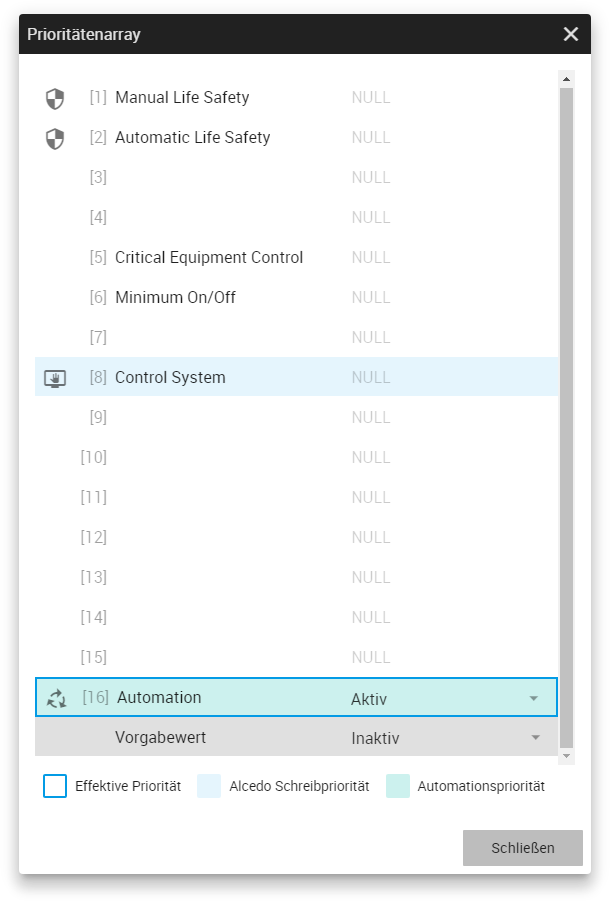
The priority array of a selected data point. It can be seen clearly that a priority of 16 is the current priority. It has been configured as “Automation” and contains the current value “Active”. The relinquish default is displayed at the bottom. This takes effect if none of the priorities are set.