Measurement recording
On the Recordings tab in device management you can configure how data point measurements should be recorded. The measurements (trends) will then be available to you for an unlimited period of time and can be used for trend and run-time analysis. They are also a prerequisite for calculating custom data points, which serve as the basis for more complex evaluations and reports.
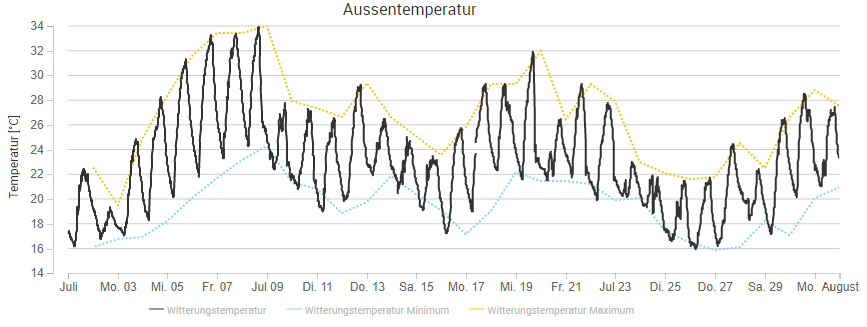
Manage recordings
Create a new measurement recording by clicking on Add Recording on the left side above the sidebar or edit an existing record task by selecting it in the sidebar.
Recorded data points
Now specify which data points to record by dragging them from the right sidebar to the bottom of the main view. All recorded data points are listed in the main view under Data Points. You can also assign multiple data points of the same data type simultaneously by first selecting them in the sidebar while holding down the Ctrl or Shift key.
To remove data points from a recording, move the mouse over them and then click on Remove Data Point on the right side. Already recorded measurements of the data point are not deleted when this takes place, but new measurements are no longer recorded.
Note
Note that a hardware Beetle only supports up to 1000 recorded data points, while virtual Beetles (Beetle VM or Inhouse Beetle Services) support up to 2500 recorded data points. You will not be able to add any more data points to any recording on the respective Beetle if the total number of recorded data points exceeds this limit.
Settings
The following setting options are possible for a measurement recording and refer to all data points assigned to the recording:
- Name
Give the recording a suitable name.
- Mode
Select how and when values should be recorded.
Periodic
A value is recorded every few seconds. The interval can be configured in Interval.
Every 3 Minutes
A value is recorded every three minutes (00:03:00, 00:06:00, etc.).
Every 15 Minutes
A value is recorded every quarter of an hour (00:15:00, 00:30:00, etc.).
Every 1st and 15th of Month
A value is recorded at 00:00:00 of every 1st and 15th day of every month.
Custom Schedule
Values are recorded on a custom schedule. See Custom Schedule below.
COV Recording
This mode only supports BACnet data points. Values are only recorded when they exceed a specific threshold from the previous measurement. This threshold can be configured on the respective BACnet object in the field COV Increment.
Fast Recording
The smallest possible frequency of recordings is once per minute. If you need to record values more frequently, you can temporarily enable Fast Recording, which allows recordings to be taken up to once per second for a limited amount of time. See Active Until below.
For all periodic modes, only the last value will be recorded if more than one change of value occurs in the respective interval. The next execution time will also be displayed.
Warning
If you want to record values from BACnet objects, we recommend using the built-in trend log object of BACnet rather than a manual measurement recording to avoid excessive load on the technical network.
- Interval
If you have selected Periodic under Mode above, here you can set how often the measurement is to be recorded (in seconds).
- Custom Schedule
If you have selected Custom Schedule under Mode above, you can enter the desired schedule here. Please read the CronTrigger format documentation to learn more about the required input format.
- Active Until
If you have selected Fast Recording under Mode above, you can specify how long fast recording should be active. Because a fast recording uses more resources than regular recording, it can only be active for a short amount of time (at most 48 hours).
Warning
The recording will automatically be disabled when that time is reached, so Fast Recording should not be used to collect measurements in production, but only as a tool for temporary analyses and troubleshooting.
If you need to re-enable fast recording after it has been disabled, set Active Until to a new time in the future (up to 48 hours) and enable the option Activate Recording below.
- Activate Recording
Measurements are only recorded if this option is enabled. Disable it to suspend the recording.
- Record value only if it changed
Values are only recorded when they exceed a specific threshold from the previous measurement. For BACnet data points, this threshold can be configured on the respective BACnet object in the field COV Increment. For all other data points, the treshold can be configured in the field COV Increment directly on the respective data point.
- Record scheduled time instead of actual time of recording
As a rule, the timestamp of a measurement recording is set to the time at which the value was actually measured. In the case of extensive recordings or bus-related delays, however, this time stamp can end up being slightly different for each data point. If you want to use the measurement records for further calculations, it could make more sense for the time stamp to be identical for all data points. Activate this option and the timestamp will be set to the same theoretically planned time for each data point.