Troubleshooting
The device is not displayed in Avelon Connect
Make sure that the user has been granted remote access to the corresponding device.
Open device management by clicking on Devices in the user menu at the top right.
Select the corresponding device from the list.
Make sure that all user groups that are allowed to connect to the device via VPN are assigned on the Device Access card. If necessary, adapt the access rights (see section Device access) and then click on Save.
Device registration
If you have communication problems with the Beetle, please go to its device website. To do this, enter its IP address in your Internet browser and log in with the appropriate access data, which you can find in the quick guide supplied with the device.
The Connectivity card on the homepage shows you whether the Beetle is currently connected to the Internet and with the Avelon server. If one of the first two symbols shows a red cross, you must correct the network settings of the Beetle.
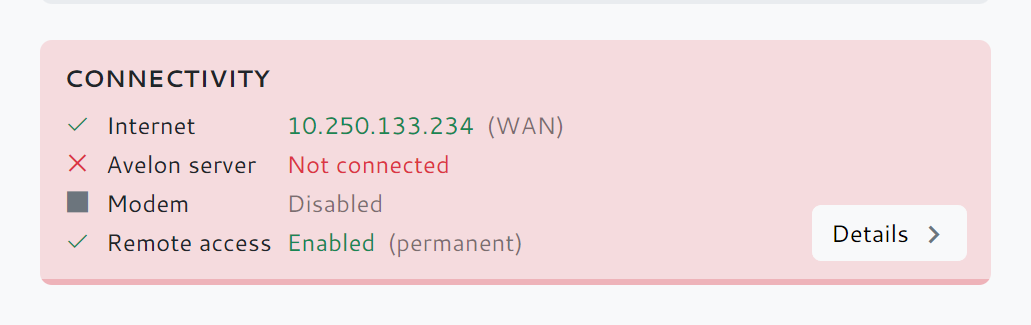
Faulty connectivity settings
Configure network settings
If you are not yet logged in, click on Log in at the top right and log in.
Click on Connectivity in the menu on the left.
On the Connectivity page, make sure that all settings are configured correctly.
If you make any changes, be sure to click on Apply changes to save the changes.
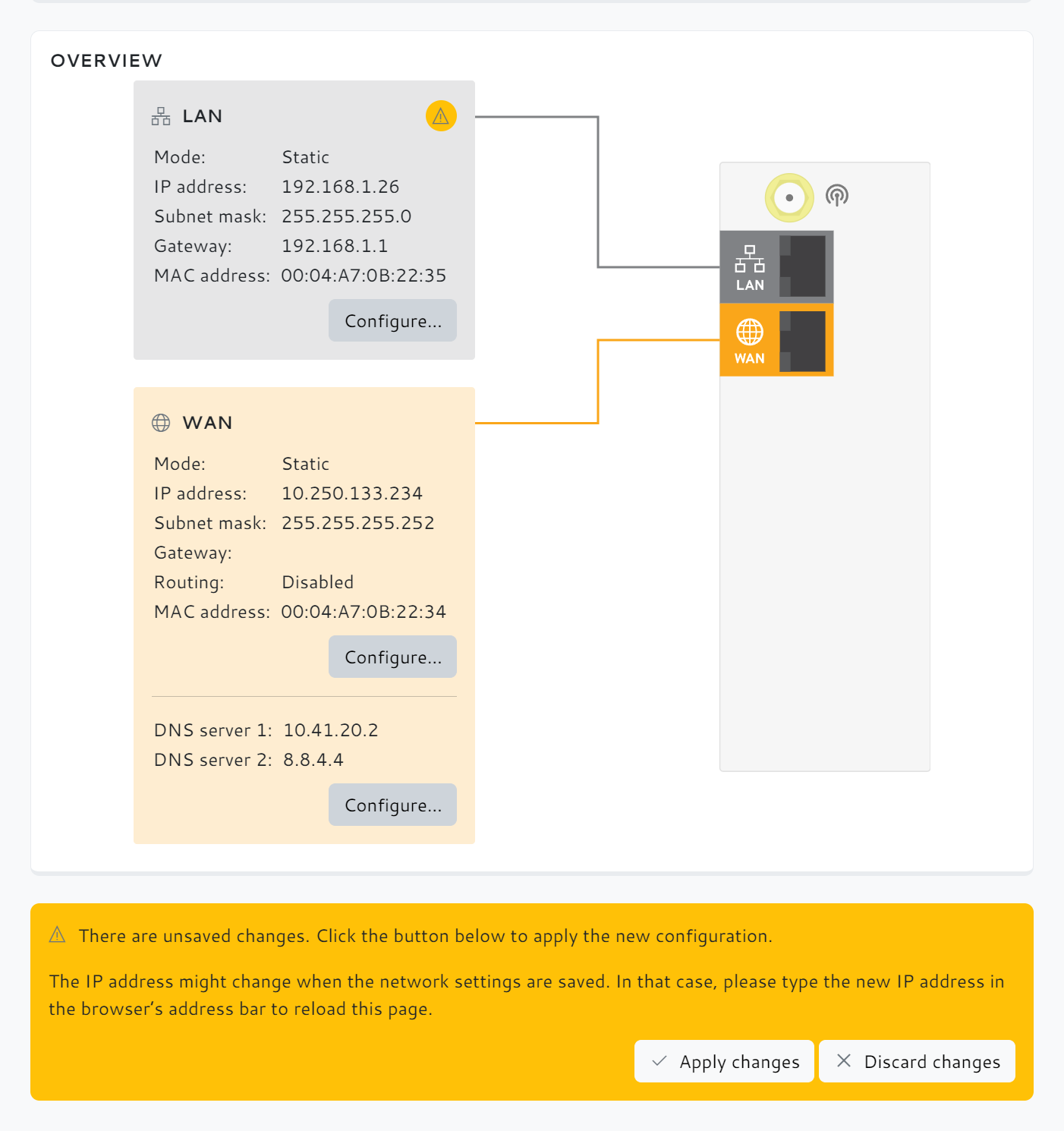
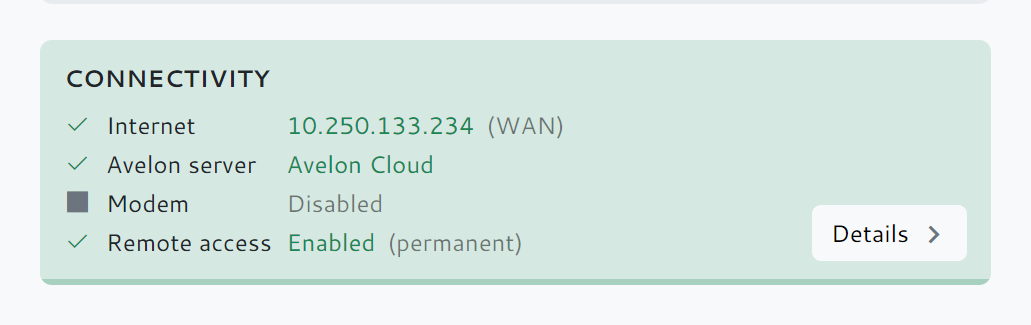
Correct connectivity settings
Configure connection to Avelon server
If the connection to the Internet can be established but the Avelon server is not available, you may have to configure the server address manually.
If you are not yet logged in, click on Log in at the top right and log in.
Click on Connectivity in the menu on the left.
On the Connectivity page, click on Configure on the Avelon Server card.
Now select whether the Beetle should connect to the Avelon Cloud or to an Alcedo Inhouse system. Usually you should select Avelon Cloud here.
If you have configured an in-house system, enter the IP address or the host name of the server under Host or IP. This address must be accessible from the Beetle.
Confirm the dialog with OK, navigate back to Home and make sure that both Internet and Avelon Server now have a green checkmark on the Connectivity card.
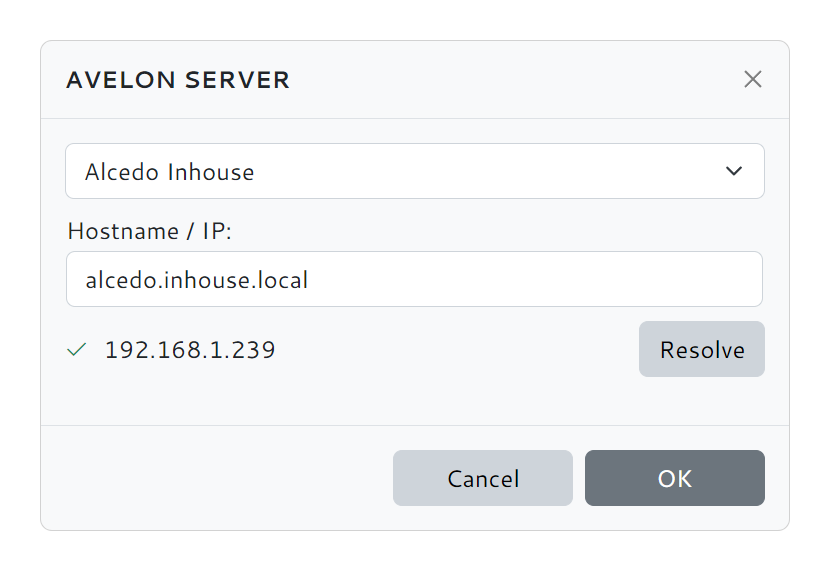
Configuring the Avelon Server