Introduction
The Avelon system allows you to subsequently change or add recorded measurements, for example to correct outliers or incorrect measurements or to manually enter meter values.
To do this, select the desired device from device management and click on the Data Points and Filters tab at the top. Then click on the data point whose measurement recordings you want to see or change. This takes you to the detailed view of the corresponding data point. Then click the Recordings tab at the top, next to the Settings tab.
Note
Please note that this view displays two different tabs called Recordings. You can use the tab in the upper sidebar to configure recordings, i.e. you can specify the interval at which the measurements of individual data points are to be recorded. However, you can find the actually recorded trend data and the option for creating a substitute value on the tab in the lower toolbar after you have selected a specific data point in the data point list.
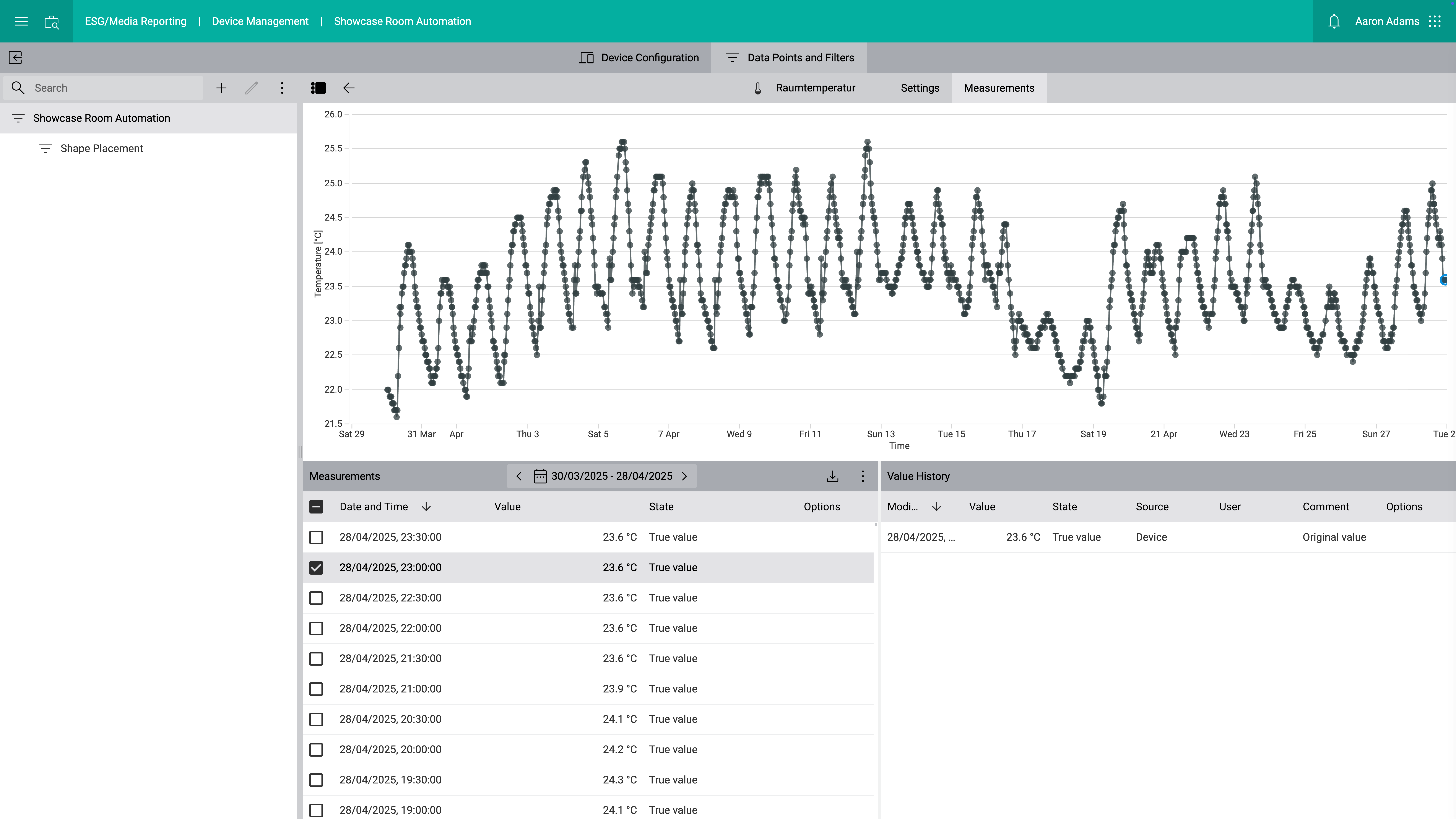
In this view, a list with all measurement recordings of this data point appears at the bottom left. If necessary, use the date selection above this list to display older trend data. The trend data for the selected time period is displayed graphically in the upper half of the screen.
If you select one of the recording points in the list or in the chart, all changes made to this measurement appear at the bottom right. Each change is also assigned a very specific status according to the Metering Code Schweiz.
Note
Only the two states True Value and Substitute Value are taken into account in chart widgets, reports, and when calculating custom data points.