Create surrogate BACnet object
Data points that are read out via Modbus TCP, Modbus RTU or M-Bus or from specific IoT devices can be made available as surrogate BACnet objects. This means that these data points can then be used like normal BACnet objects in the controllers.
Select the desired device (Beetle or IoT device) in device management.
Go to the Data Points and Filters tab.
Select one or more non-BACnet data points by clicking on the checkbox to the left of the desired data points. The selected data points are highlighted.
Click on More at the top right in the toolbar and then on Create Surrogate BACnet Objects.
Confirm the information in the following dialog with a click on Create.
A corresponding surrogate BACnet object is now created on the Beetle for each selected data point. This process may take several minutes.
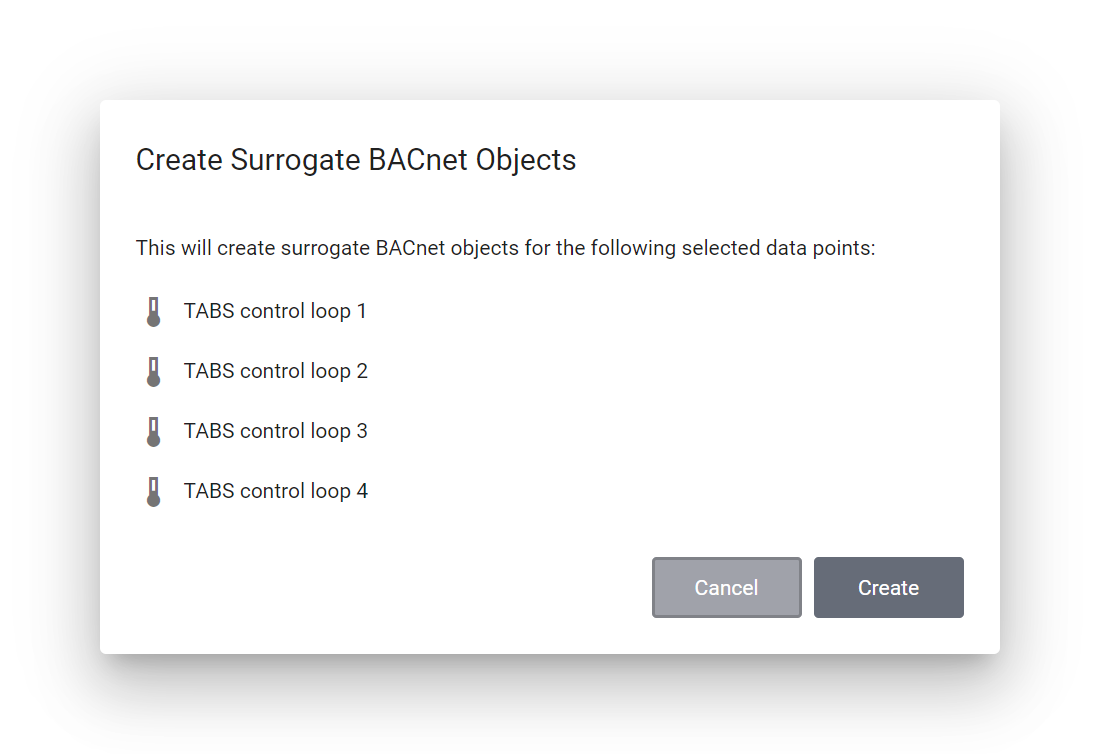
Create multiple surrogate BACnet objects that can be used instead of the bus data points by your BACnet controllers
Warning
This function is only available for Modbus TCP, Modbus RTU and M-Bus data points, as well as data points from supported IoT devices.
For IoT data points, surrogate BACnet objects can only be created if the LoRaWAN gateway of the respective IoT device is set to a Beetle. While assigning a Beetle to an IoT device, surrogate BACnet objects can be created in the process. For more information on that topic, see LoRaWAN network provider.
If the function is grayed out, you have selected one or more surrogate BACnet objects for which no surrogate BACnet objects can be created.
Note
Data points for which a surrogate BACnet object has been created are marked with the symbol Has Surrogate BACnet Object in the Usages column of the data point list. When you click on the icon, the detail view of the corresponding surrogate BACnet object is opened.
You can navigate back and forth between a data point and its corresponding surrogate BACnet object. From a bus data point, you can access its surrogate object by either clicking on the Has Surrogate BACnet Object icon in the Usages column of the data point list or by clicking on the Go to Surrogate BACnet Object icon next to the Surrogate BACnet Object field in the detail view of the data point.
To go in the opposite direction, click on the To Data Point of Surrogate icon in the last column of the surrogate BACnet object list, provided that the respective surrogate BACnet object is a surrogate object of a bus data point. However, do not confuse this icon with the similar looking icon To Data Point, which is displayed for every surrogate BACnet object that has been synchronized with the data point list. Clicking on it takes you directly to the synchronized data point.
To delete surrogate BACnet objects, select the data points in the data point list by clicking on the box to the left of the desired data points, and then click on Delete Surrogate BACnet Objects at the top right under More. Then confirm the process by clicking Delete.