Create calculation
Select an existing worksheet or create a new one.
The sidebar Library on the left side of the working area contains both data points of all of your devices as well as a collection of function shapes. Drag any of them from the sidebar onto your worksheet to place them.
Once shapes are placed on the worksheet, you can connect them with one another by dragging one of the inputs or outputs of one shape (black triangles) over that of another shape.
Some inputs allow an arbitrary number of connections (e.g. on the shapes Sum or Product), others allow only a single connection (e.g. on the shapes Subtraction or Division). Outputs can usually be connected with as many shapes as needed. If a connection is invalid, the line is displayed in red.
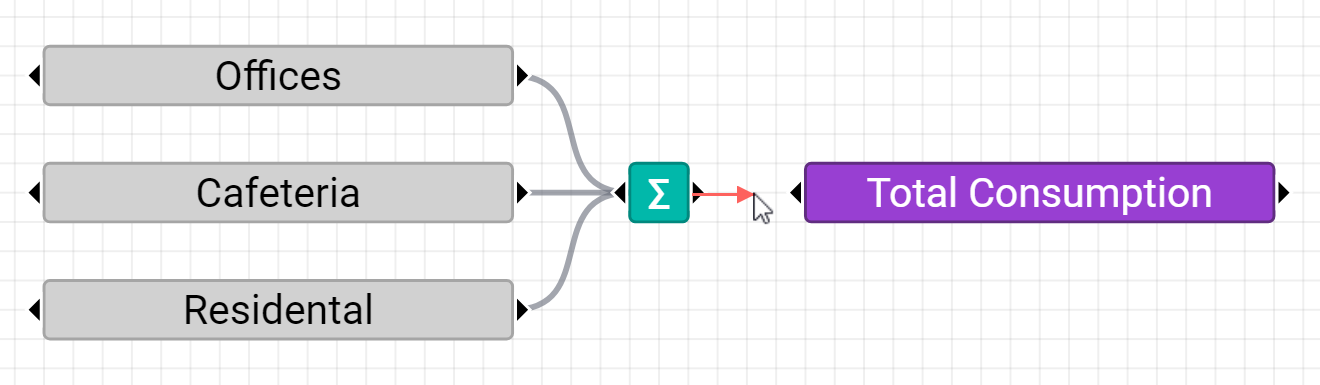
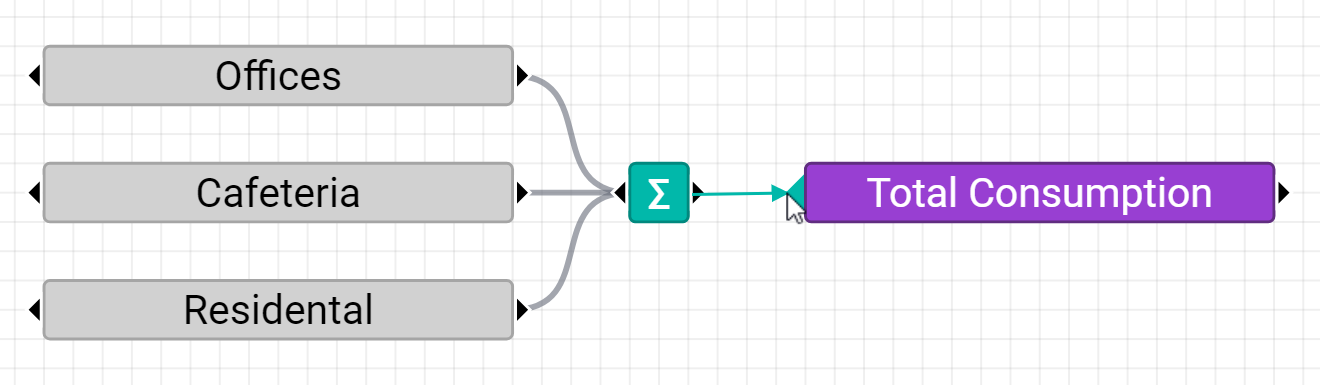
To delete a connection, click on it to select it and then click a second time to delete it. A scissors icon indicates when a connection can be deleted.
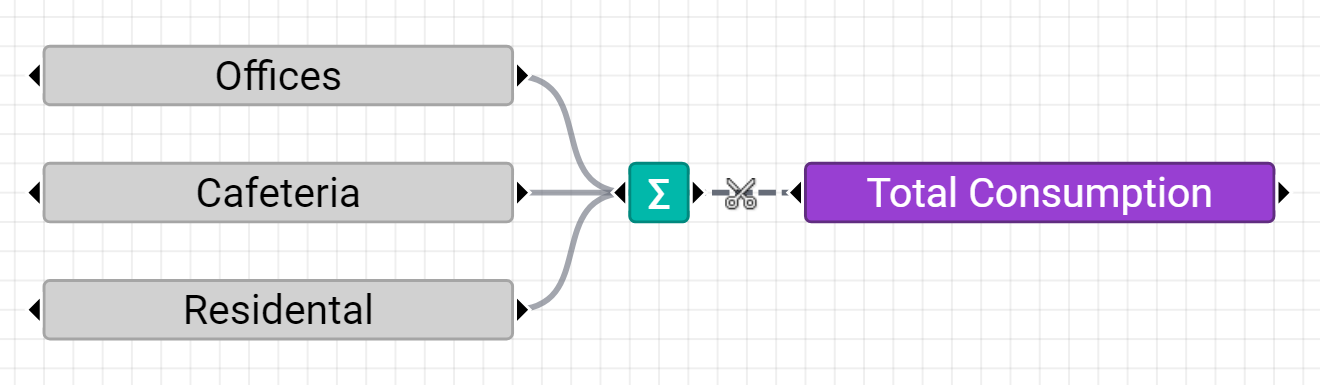
Make sure that the result of a calculation is connected to the input of a data point shape so that the calculated values are written to this data point. The calculation is initiated automatically as soon as a connection is created. However, it may take a few minutes for the calculation to complete. Historic values are only calculated for a fixed time period according to the following table:
Aggregation interval |
Calculation period |
|---|---|
No aggregation (regular measurements) |
6 months back |
15 minutes |
1 year back |
60 minutes |
10 years back |
1 day and above |
no limit |
Keyboard shortcuts
See Keyboard shortcuts.