Generate project structure
The system can create groups and data point filters based on existing data points or an import file from a third party.
To generate groups and data point filters, however, you first need to configure an addressing system. If you haven’t yet defined an addressing system, go to chapter Manage addressing systems.
You can reach the Generate Project Structure view either from your addressing system or from the Data Points and Filters view.
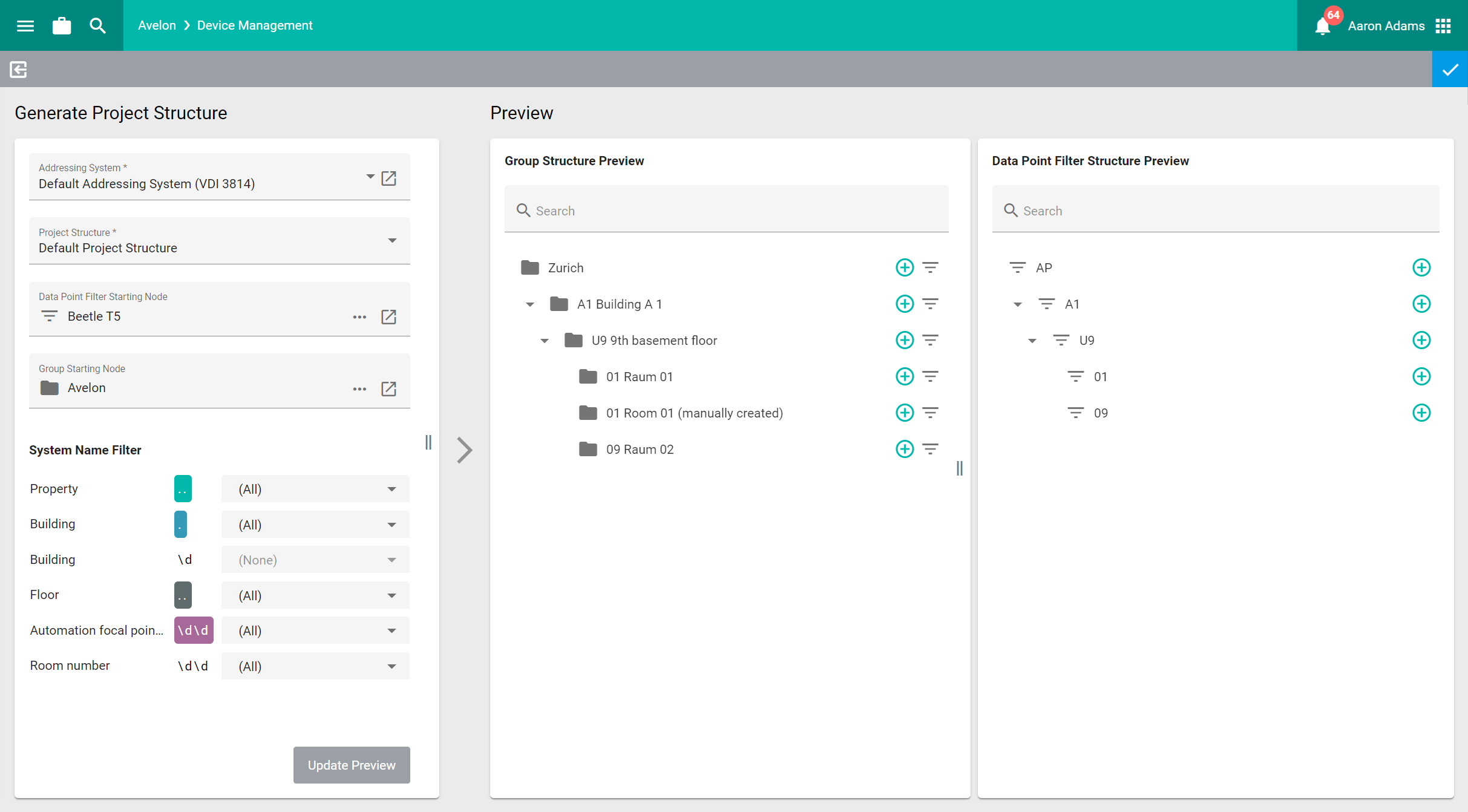
Before you can generate groups and data point filters, you have to make some initial configuration on the left side:
- Addressing system
Select the addressing system on which the group structure and data point filter structure should be based. You can click on Go to Selected Addressing System to go to the selected addressing system in case you need to edit it or create a new addressing system.
- Project structure
Select the project structure definitions on which the group structure and data point filter structure should be based. You can select one more multiple items, but they all have to be part of the addressing system you selected above. The project structure defines exactly for which segments in the addressing system you want to create a group or data point filter. If you select multiple items here, several group trees might be generated, depending on the configuration.
- Data point filter starting node
Select the data point filter that should be used as the starting point of the generated project structure. All data point filters that are generated will be added below this data point filter.
Note that only data point filters from Beetle devices are currently supported.
- Group starting node
Select the group that should be used as the starting point of the generated project structure. All groups that are generated will be added below this group.
- System name filter
In this section you can select which data points or objects should be taken into account when generating the project structure. It is recommended to only select data points or objects that have either been added or modified, to ensure that existing groups or data point filters are not overwritten if they haven’t changed.
Preview
On the right hand side, you can see a preview of the generated groups and data point filters. To update the preview, click on Update Preview at the bottom left.
Next to each group or data point filter, one or more icons indicate the status of the object:
Added |
This item was added to the structure. |
Added subnodes |
Subnodes were added to this item. |
Assigned new data point filters |
New data point filters were assigned to this group. |
Items in the project structure are only added, never updated or deleted.
If the preview is okay, you can generate the groups and data point filters by clicking on Generate Project Structure at the top right.