WAGO controller configuration
Click on the desired WAGO controller in the device list to go to its configuration page. All relevant information about the device is displayed there.
If the controller is not able to communicate with WAGO Building Cloud Services, follow these instructions to set it up.
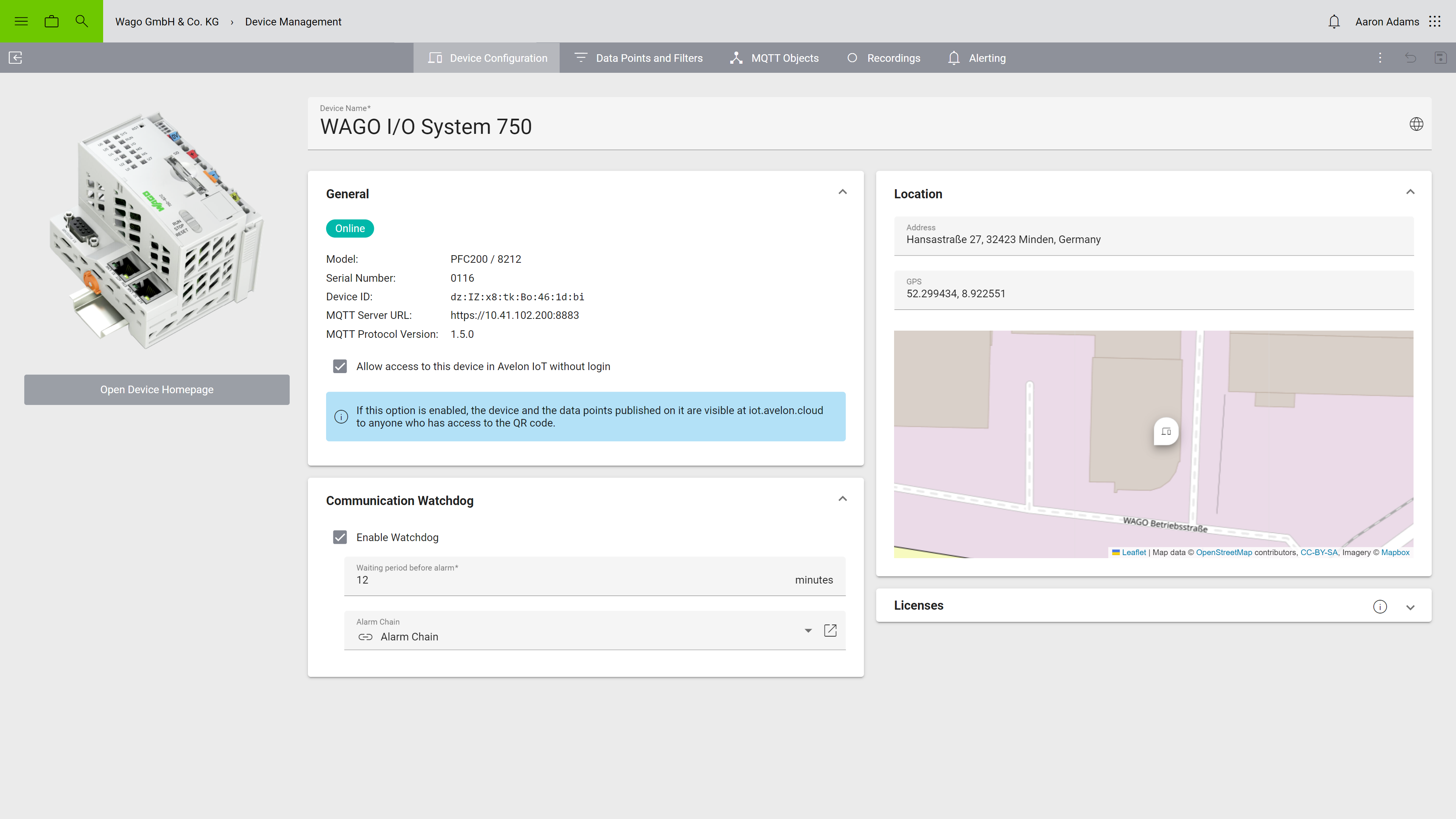
Detailed view of a WAGO controller
General
- Status
Shows whether the device is connected to WAGO Building Cloud Services.
- Model
The model of the controller. At this point, the following models are supported:
Compact Controller 100
Controller PFC
Controller PFC200
Controller PFC200 (4G, EU version)
Controller PFC300
Edge Controller
- Serial Number
The serial number of the controller.
- Device ID
The device ID uniquely identifies the controller.
- Application
The application that is installed on the controller:
Building Control
Energy Data Management
The application is only displayed after the controller was able to contact WAGO Building Cloud Services. Otherwise, it will be “Unknown”.
- MQTT Server URI
The URI that the controller should use to communicate with WAGO Building Cloud Services.
- MQTT Protocol Version
The MQTT protocol version of the controller.
Location
- Address
The location address of the device. If you fill in this field, the device will be displayed on the map widget and in the map navigation.
- GPS
If the address input above is insufficient, you can also specify the location of the device using GPS coordinates.
Avelon can pull the location information directly from the controller. To do that, go to the MQTT Objects tab and read the section Update device location.
Alerting
- Enable Watchdog
The communication watchdog checks if the device is connected to the Avelon server and triggers an alarm if it is not. The watchdog must be activated and configured separately for each device.
- Waiting period before alarm
If a communication interruption is detected, the system will wait for this amount of time before an alarm is sent. This can prevent too many alarms from being triggered if the connection is frequently interrupted for only a short time. The alarm timeout must be at least 2 minutes.
- Alarm Chain
Select the alarm chain that should be escalated in the event of an alarm.
Warning
Watchdog alarm tickets cannot be closed until the device sends an acknowledgment that the alarm is gone and that the connection with the server is reestablished. As a result, when trying to close a ticket prior to device acknowledgment, the following error message is displayed: “This ticket cannot be closed. The alarm must be acknowledged by the device first”.
Device access
Here you configure which user groups are allowed to access the device and its data points. If users should see data points or their recordings or live values, they need to have access to the respective device on which these data points are located.
To add a user group, click on Add User Group and select a user group from the list. All users in that user group will get access to the device. To remove a user group, click on Remove next to the corresponding user group.
Granting access to a device also enables access to the device via our public API.
Note that users with the action right “Show all devices” can see all devices of the client, regardless of their respective user groups.
Additional functions
- Open in Public Web App
Shows any exposed data points in the public web app. These exposed data points will be visible to anyone who has access to the QR code attached to the casing of the device.
Further settings are available via the menu More at the top right:
- Front Label
Download or print the front label. It contains a QR code that can be used to access the data points of this device on Avelon IoT without logging in.
Licenses
See Licenses.