Widgets
Basics
You can bring your dashboards to life by placing widgets on them. For that purpose, a large selection of different widgets is available, and new ones will be added in the future.
A description of the widgets can be found under Widget gallery. More extensive widgets, such as charts, have their own chapters.
Place widgets on the dashboard
To place, move, or configure widgets on a dashboard, you must first enter the edit mode. To do this, click on the Edit icon at the top right in the action bar, as usual.
Then click on the Add Widget icon at the bottom right to open the widget gallery.
The widget gallery displays all available widgets. Click on the individual widgets to obtain more information.
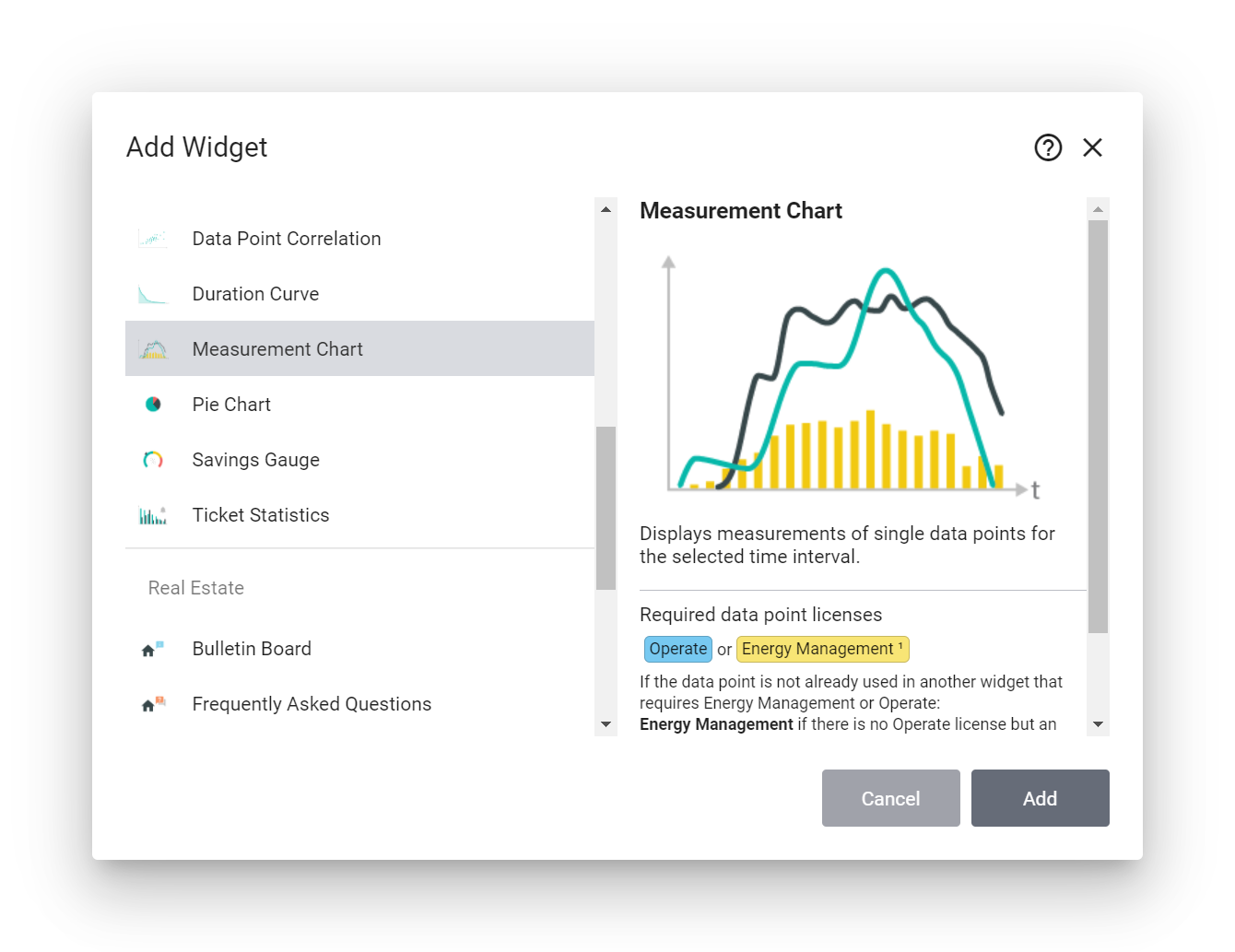
The widget gallery
Click Add to place the selected widget on your current dashboard. The widget is placed on an empty field on the dashboard with its default configuration.
Arrange and configure widgets
To change the position of a widget, simply drag it to the desired destination with the mouse. Bear in mind that a widget can only be moved if there is enough space at the destination. Otherwise, other widgets must first be moved or the size of the widget changed.
To change the size of a widget, simply drag the edge of the widget in the desired direction. This also only works as long as there is enough free space. If you enlarge a widget beyond the right or bottom margin, the number of columns or rows in the dashboard is automatically increased. The more fields a dashboard has, the more finely you can design the layout of your dashboard.
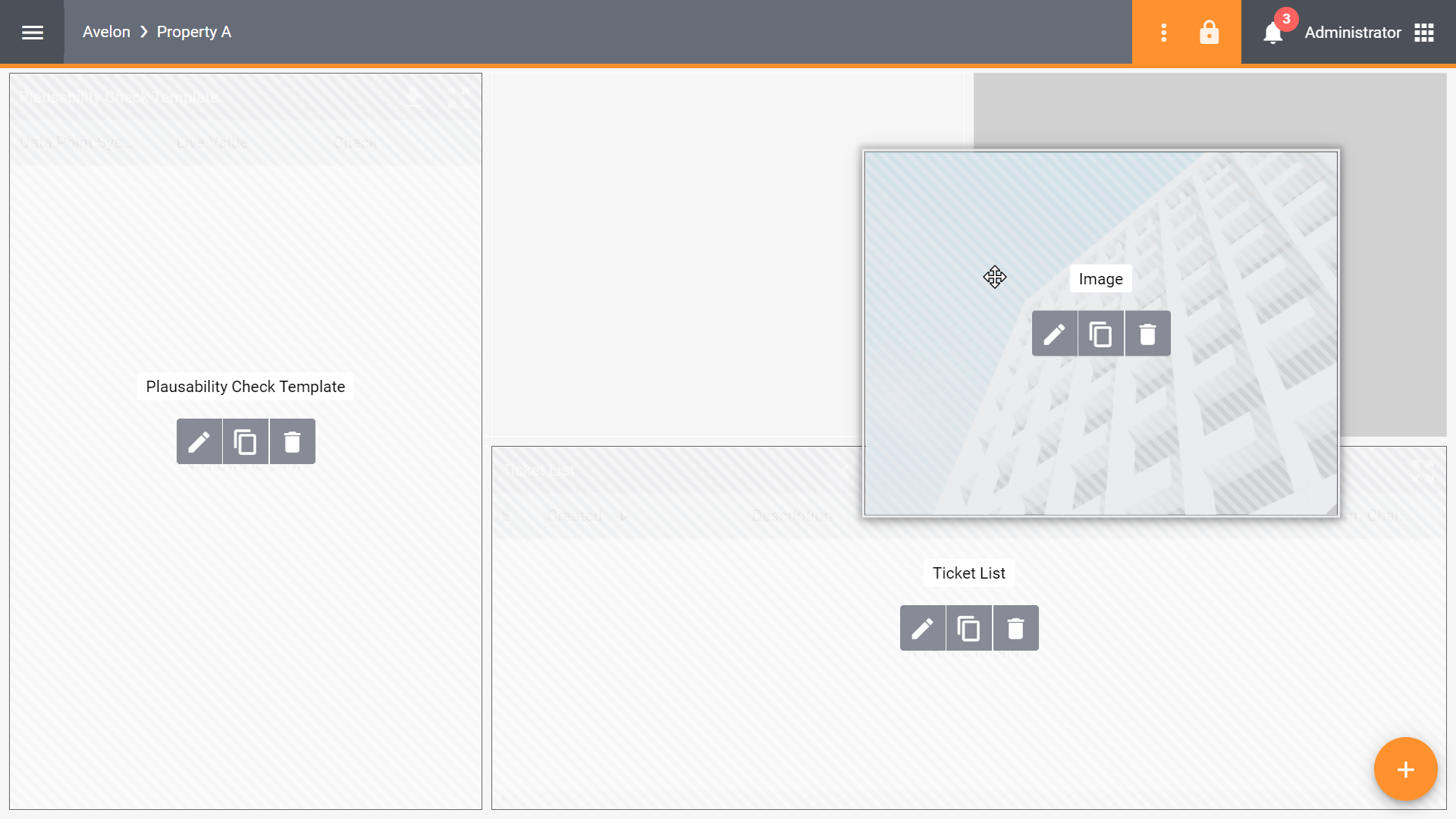
Move widgets
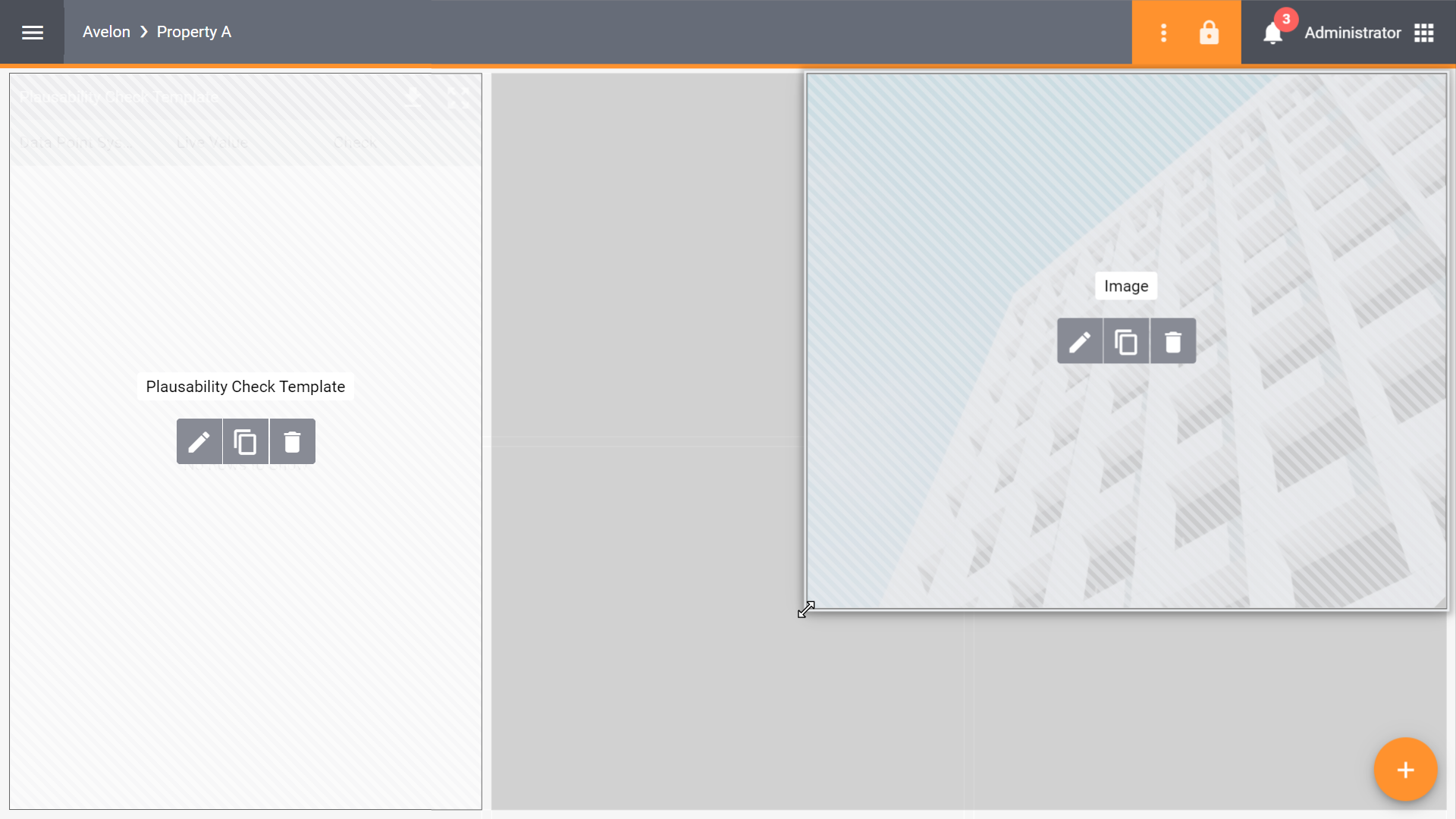
Resize widget
Some widgets can be configured. Click the Edit icon in the middle of a widget like this to switch to the configuration view of the corresponding widget.
Delete widgets
To delete a placed widget from the dashboard, simply click the Delete icon in the middle of the widget while in edit mode.
Back to dashboard
From each widget, Back to Dashboard at the top left takes you back to the dashboard on which the widget is placed.