Ticket details
Message
The detailed view of a ticket shows the alarm text, the date of the alarm and the current status of the ticket. The status is indicated by the symbol to the left of the alarm text and by the background color.
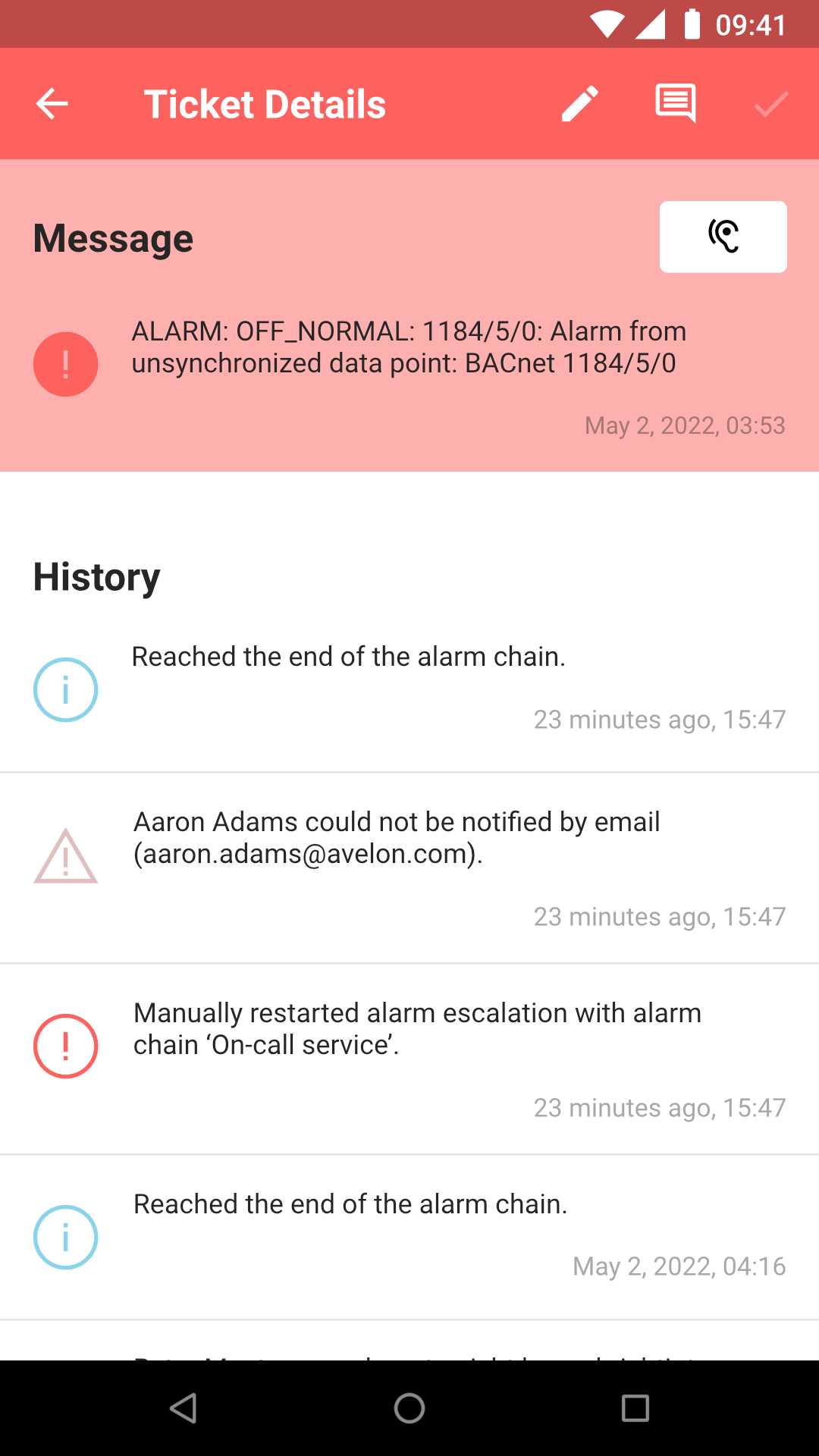
If speech output is supported on your phone, you can tap on Read Aloud to have your phone read the alarm message out loud.
If available, the following details will be displayed below the alarm message:
- Responsible
The person who’s currently in charge of the ticket.
- Due date
The date by which the ticket should be resolved.
- Tags
A ticket can be classified by assigning predefined tags.
Attachments
If photos or other files were added to the ticket, they will appear in this section. Tapping a file will either show it in fullscreen or open it with a designated app.
Instructions
If alarm instructions were assigned to the data point that caused the alarm, they will appear here. If the instruction is provided as plain text, it will be displayed directly. If it’s provided as a PDF file, tap Download or Open to open it.
History
All events, messages and comments concerning this ticket are displayed in this section. Each entry has a special symbol and color that indicates the type of entry. You can also see the time and name of the user who made the entry (if applicable).
Tap Back at the top left to return to the ticket list.
- Further reading: