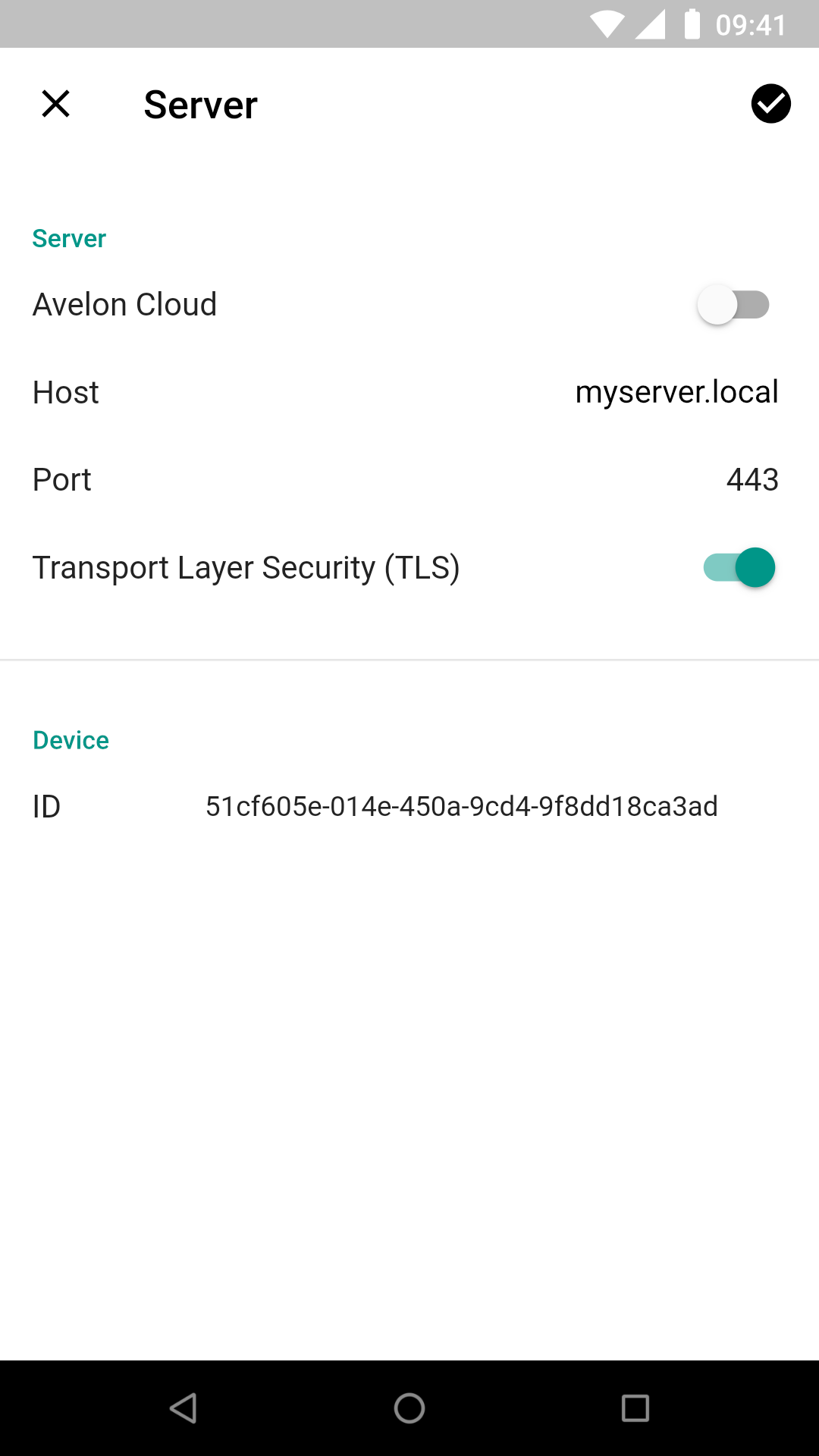Login
When you open the app for the first time, the login screen appears. If you use Avelon Cloud, the correct settings are already preconfigured and you can log in with your personal Avelon login. Then continue reading in the next chapter.
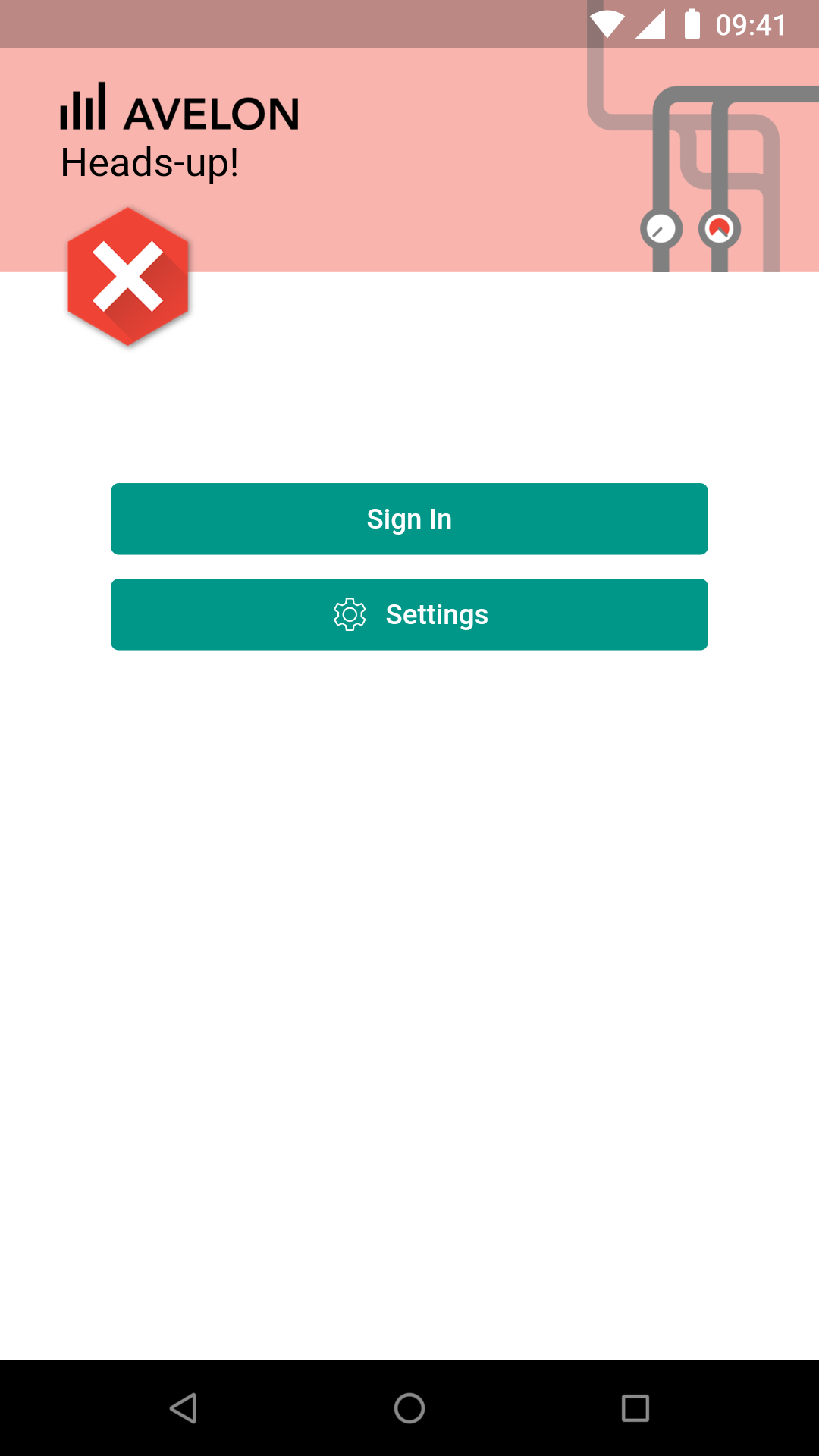
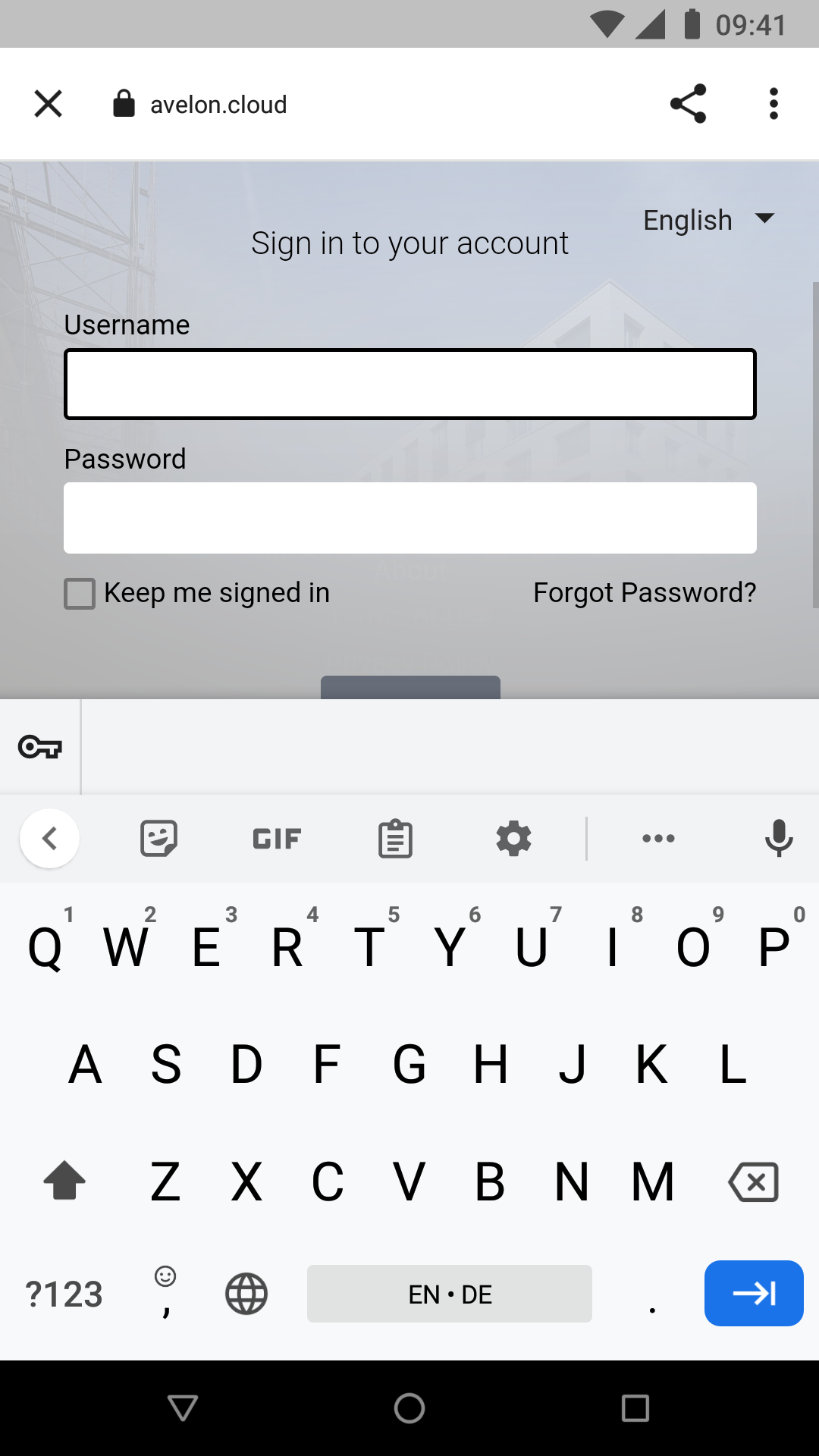
Note
If you want to remain logged in the app, please select the checkbox Keep me signed in before logging in.
If you want to obtain the alarms from another server (Alcedo Inhouse), you have to configure it first. To do this, click on Settings on the login screen.
On the screen that appears, disable the option Avelon Cloud and set the host name or the IP address as well as the port of the server. Usually port 80 is used for unencrypted and port 443 for encrypted connections. Please ask your provider which type of connection is supported.
Tap Done at the top right to save the settings and return to the login screen.