Acknowledge or comment on tickets
To acknowledge a ticket, i.e. to mark it as in process, you must add a comment to the ticket. Acknowledged tickets signal that the responsible person is taking care of the problem.
To write a comment, tap the Comment icon in the ticket details. Enter the desired comment in the following input field and then tap Send. This sends the comment and attaches it to the ticket. The ticket is set to the status Acknowledged and you are taken back to the ticket details.
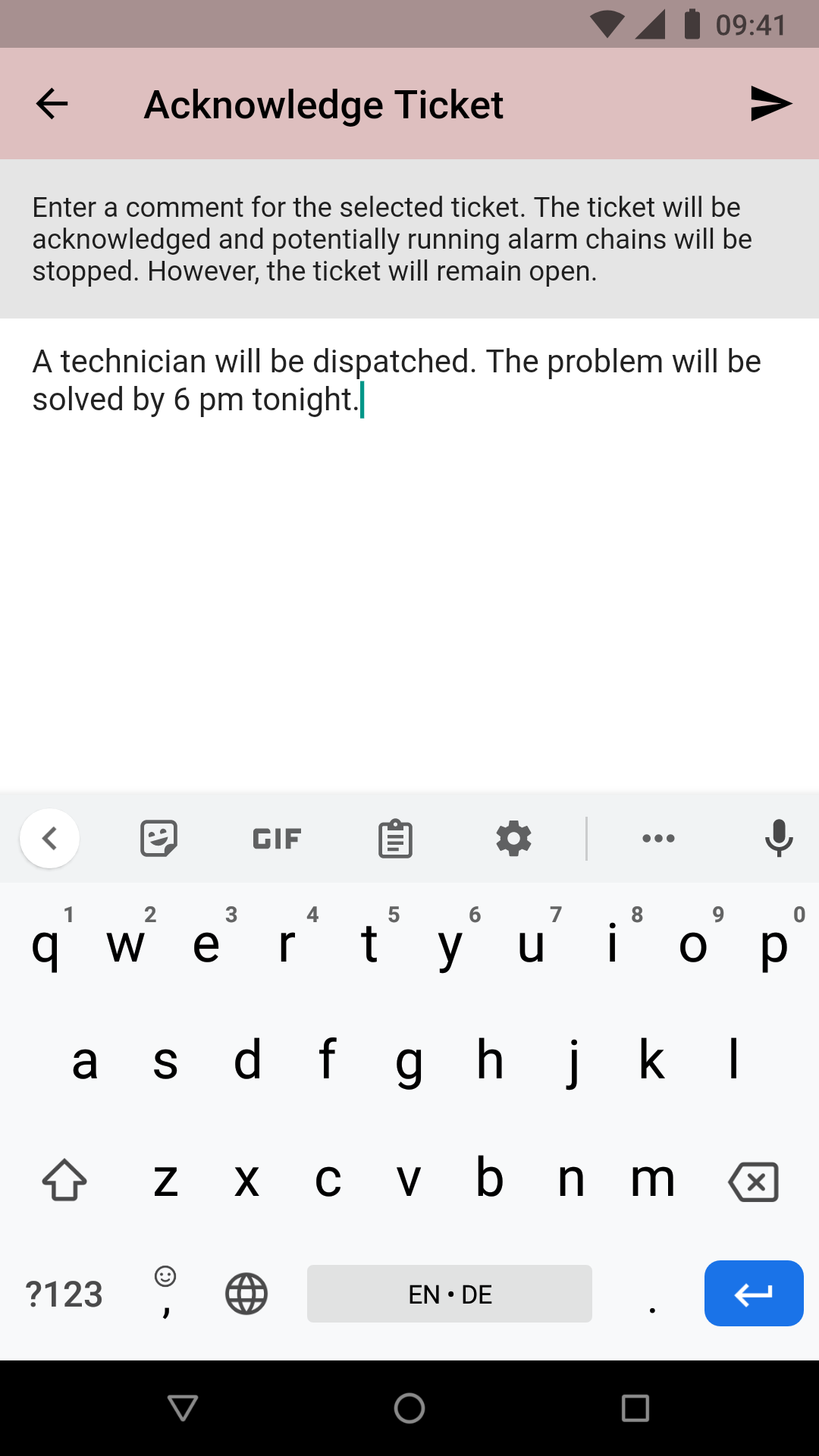
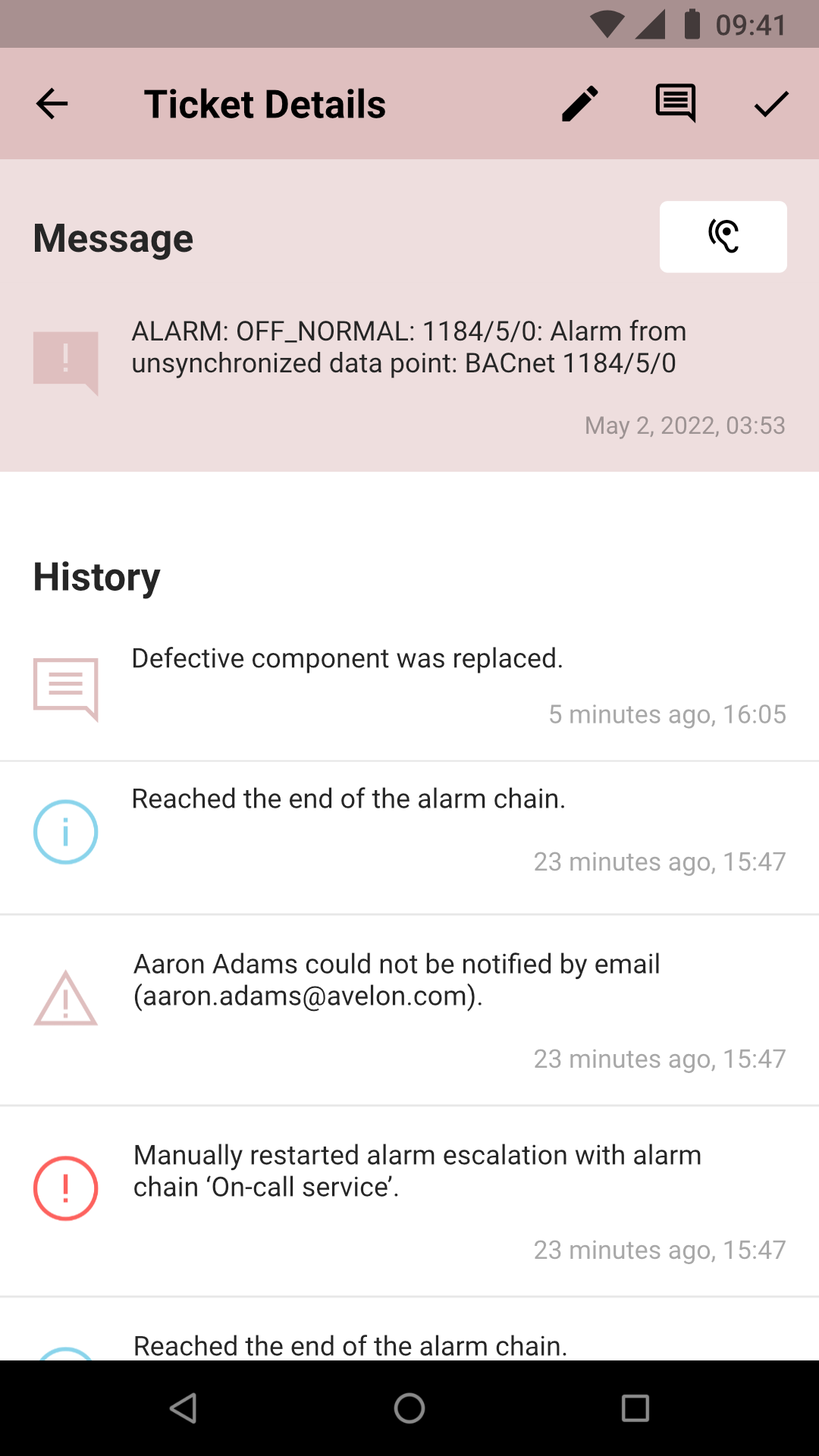
Close tickets
To close a ticket and mark it as done, click on the Close icon in the ticket details. Enter the desired closing comment in the following input field and then tap Send. This sends the closing comment and attaches it to the ticket. The ticket is set to the Closed status and you are taken back to the ticket details.
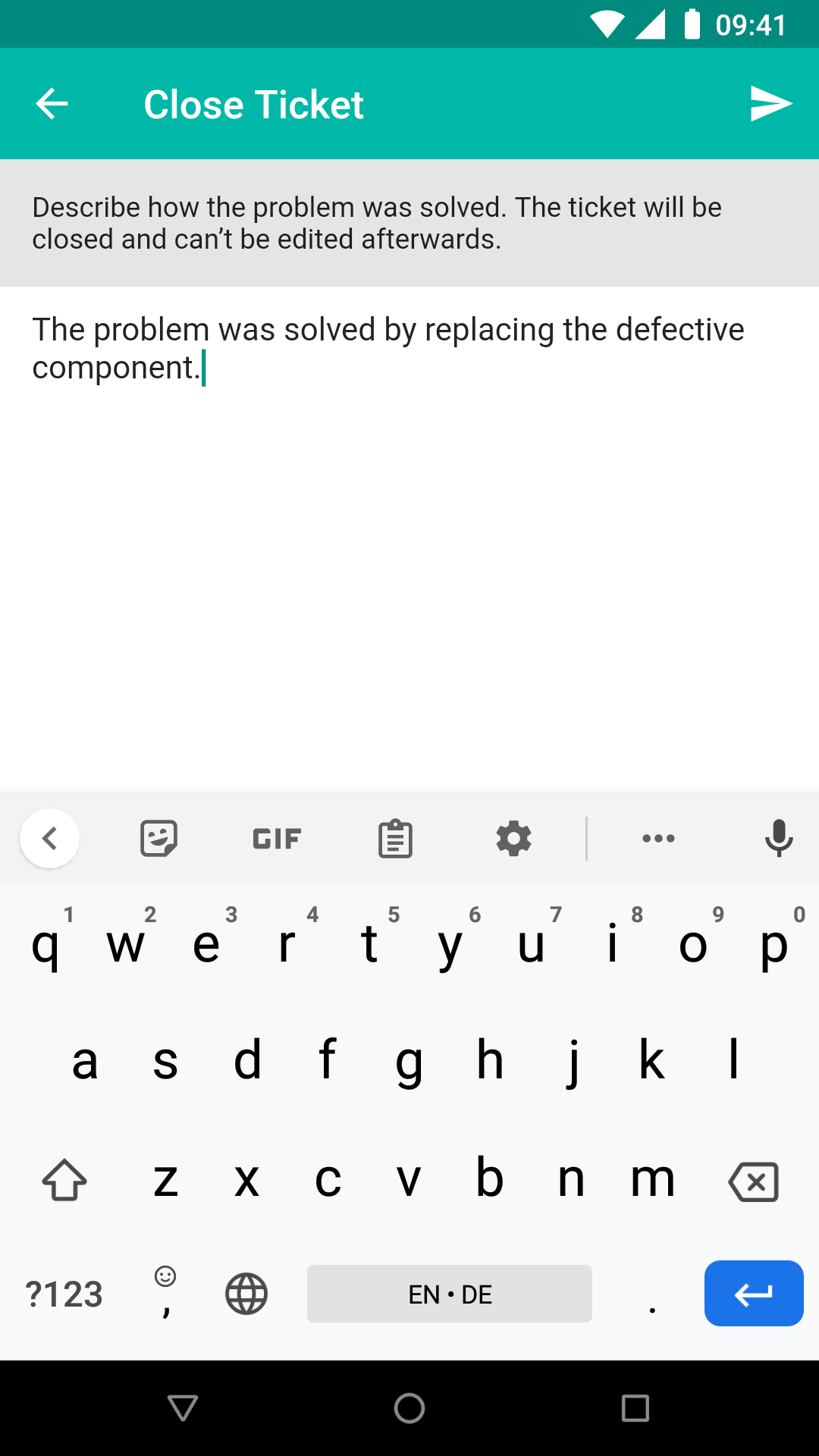
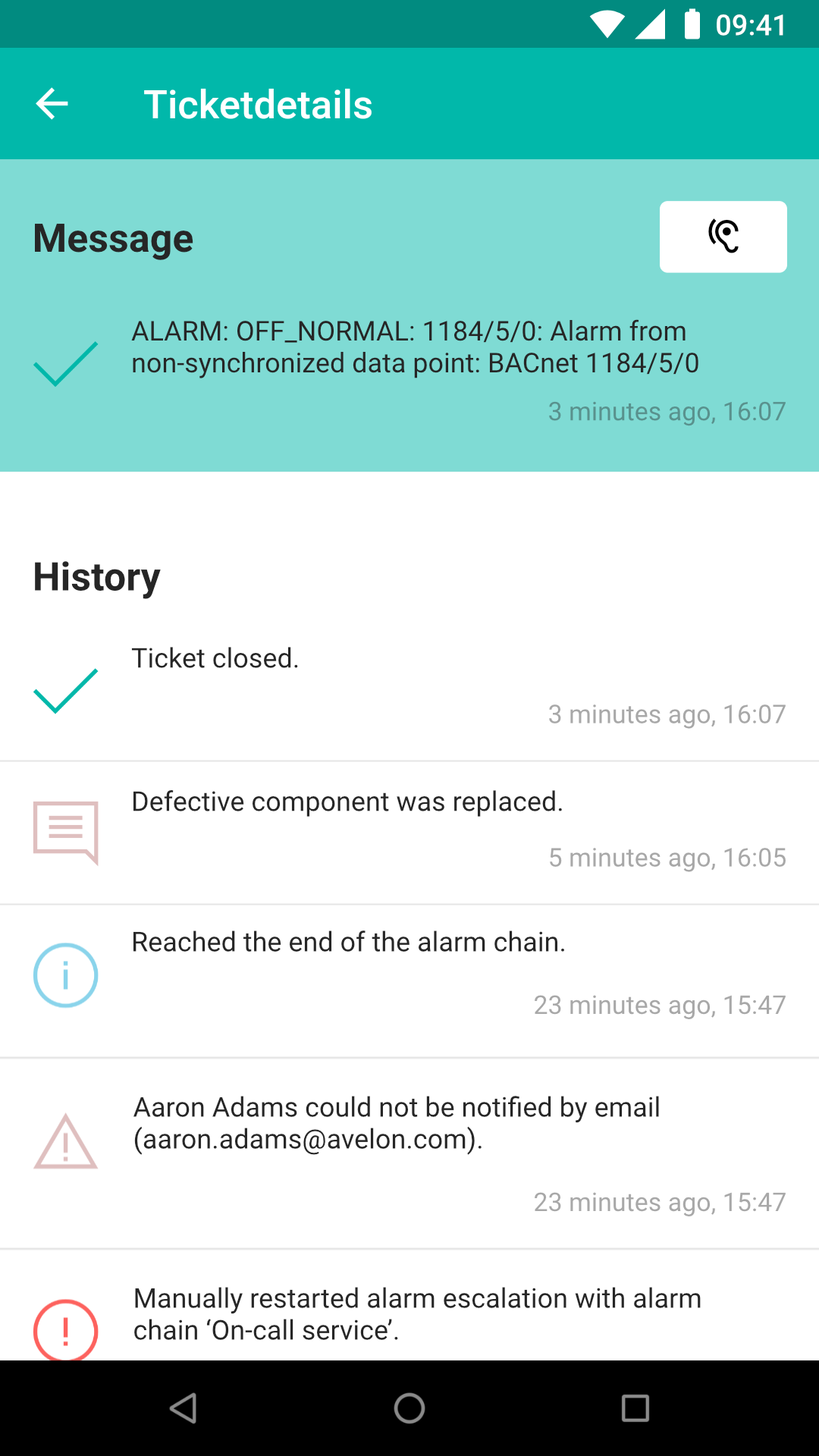
Closed tickets can no longer be commented on or edited.
Send comment to the writer of the ticket
For tickets that were created by another person, you can choose whether or not your final comment should also be sent to that person when you close the ticket.
This can be used to let the writer of the ticket know how exactly the issues was solved. You can include any other information in your comment that might be of interest to that person.
Note
If you don’t enable this option, the write of the ticket might still receive an email informing him that the issue was fixed, but your comment will not be included in that email.