Customize corporate identity
It is possible to apply your corporate identity to the login screen. To change your branding, click on Settings at the top right in the user menu and then go to the Branding tab.
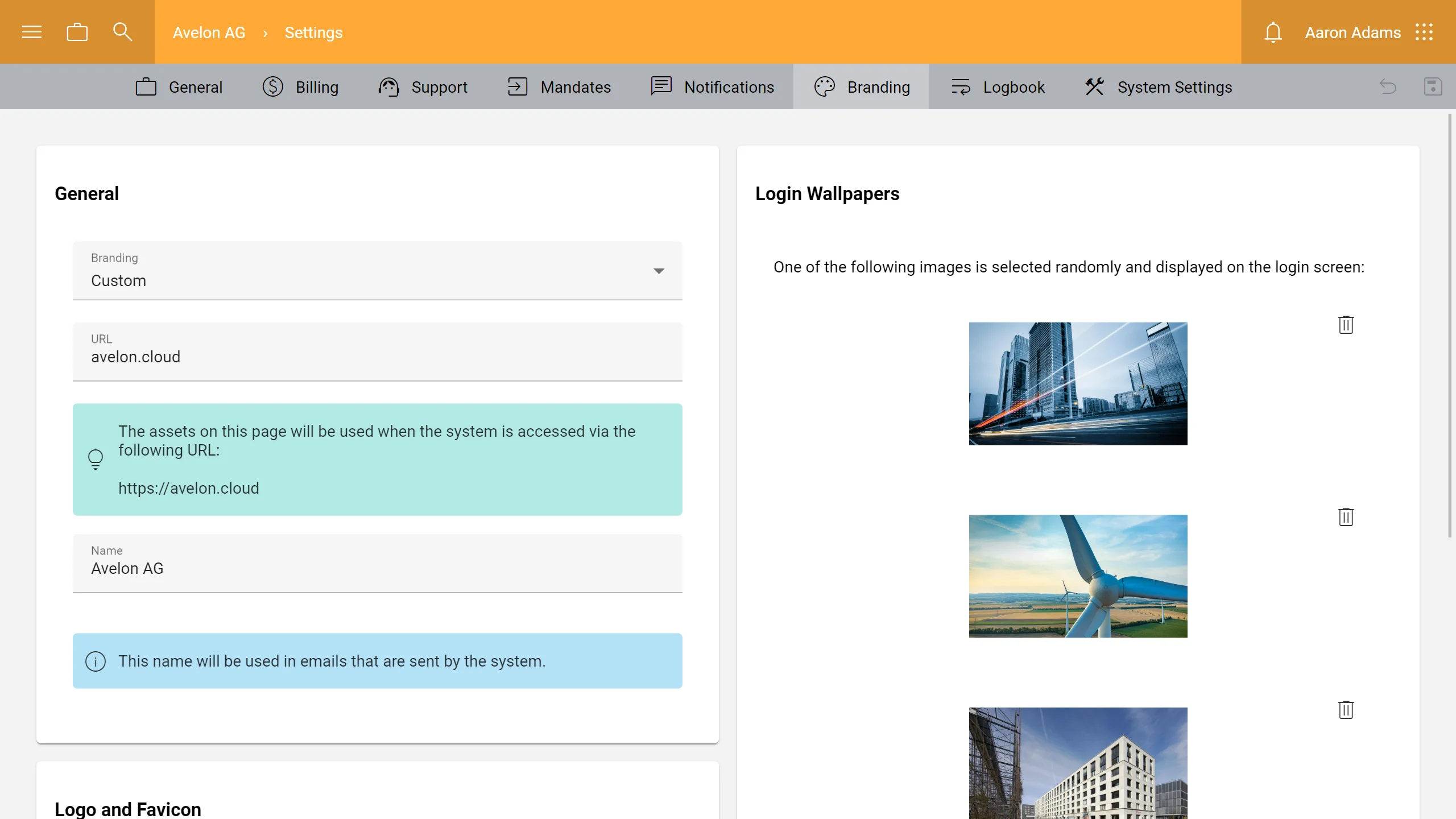
Warning
Note that you need to get in touch with Avelon support for the initial setup. Once the branding is set up, you can edit the settings below (unless the branding is imposed by a third party).
General
- Branding
Select one of the options from the dropdown. Depending on the current configuration, you might not be allowed to define a custom branding.
- Default (Avelon Cloud or Alcedo Inhouse)
Use the default branding from Avelon Cloud or Alcedo Inhouse.
- Custom
Upload your own logo and wallpapers to customize the login screen with your branding.
- Predefined (specific client name)
Some companies can impose their branding on their customers. This cannot be changed.
- URL
To display the correct corporate identity on the login screen, the system has to be opened via a specific URL. If there are multiple identities on the same server, a separate URL, such as a subdomain, is required for each of them. If there is only one client per server (e.g. on in-house systems), the default identity can be changed instead.
If the text
avelonis displayed under URL, you are editing the default identity that is displayed for all clients who do not use their own corporate identity.Otherwise, you can enter the desired URL here. Of course, this URL must already be set up and working on the server.
- Name
The company name that appears in emails, such as alarms, notifications or reports, can be customized. It will be used wherever the variable
{companyName}is used in the templates. For further information, see Notification texts.
Logo and favicon
- Logo
Upload the logo that is to be displayed at the top left of the login screen. We recommend that you provide the logo in SVG format to ensure the quality of the logo on high-resolution displays. The PNG format is also supported as an alternative. Make sure to set the background of your logo to transparent and save the image with a maximum height of 80 pixels.
Note
SVG is the preferred format for logos because it will be displayed much sharper than a bitmap on modern high-resolution displays. However, please make sure to convert all fonts to curves before exporting the SVG, otherwise it might be displayed incorrectly on computers that don’t have the necessary fonts installed.
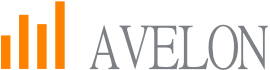
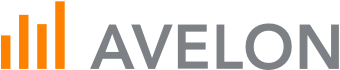
Left: The font is not available on the computer and thus is displayed incorrectly. Right: The converted font is always displayed correctly.
- Favicon
Upload the icon you want to have displayed on the tab of your browser. We recommend an icon in ICO format because it supports different resolutions. The PNG format is also accepted as an alternative.
Login wallpapers
In this section, upload images to be displayed on the login page by clicking Add. When the login page is loaded, one of these images will be randomly selected and displayed. JPEG is supported as the file format, and the recommended image size is 1920 × 1080 pixels. However, the images are automatically adjusted to the optimal size. You can remove uploaded images from the list at any time by clicking the Delete icon.