Localization
The name of most objects can be translated in multiple languages. This is indicated by a globe icon on the right of the input field.
Note that while working with multiple languages, object’s names will usually be displayed in the language of the current user. However, if the object has no translation in the current language, the name will be displayed in the first available language.
On localizable input fields, an additional icon appears next to the Edit Translations icon to indicate if the name is available in other languages:
If a language code is displayed (e.g. “DE”), it means that the name is currently only available in that language, and it’s not the language of the current user. Editing the value in the text field will update the name in that language.
If the text “Int” is displayed, it means that the name is available in multiple languages. If you want to edit the name, you should use the Edit Translations icon and edit the translation in all available languages.
If no icon is displayed, it means that the name is only available in the language of the current user, and editing it will update it only in this language.
If you change the text in the input field directly, it will be updated only in the language in which it is currently displayed. If the object has translations in other languages, these will remain unchanged.
To change the translations in languages other than your own, click on Edit Translations. In the following dialog, you can enter a translation for each language.
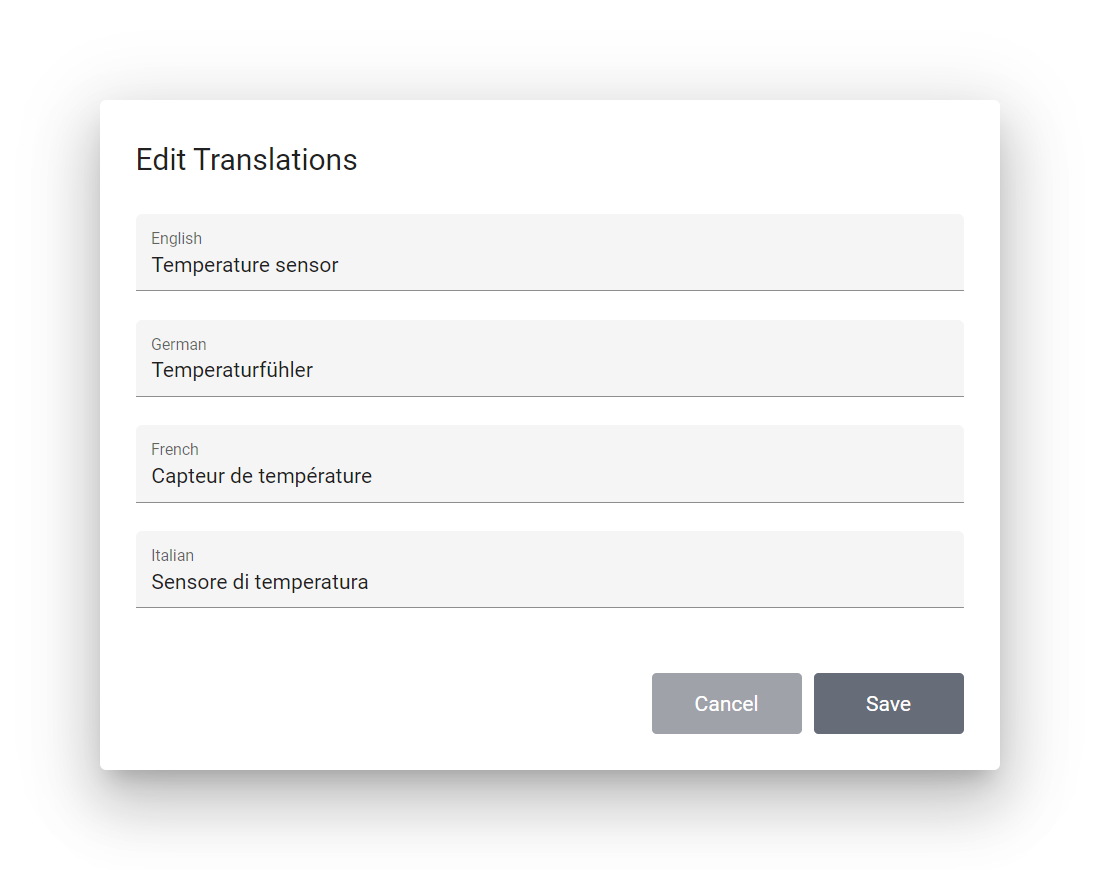
Warning
If you confirm the dialog with Save, the translations are saved immediately, even if there are other unsaved changes on the same object.