Navigation by map
As an alternative to the classic group navigation via the group tree, you can also navigate visually between the individual groups by using the map.
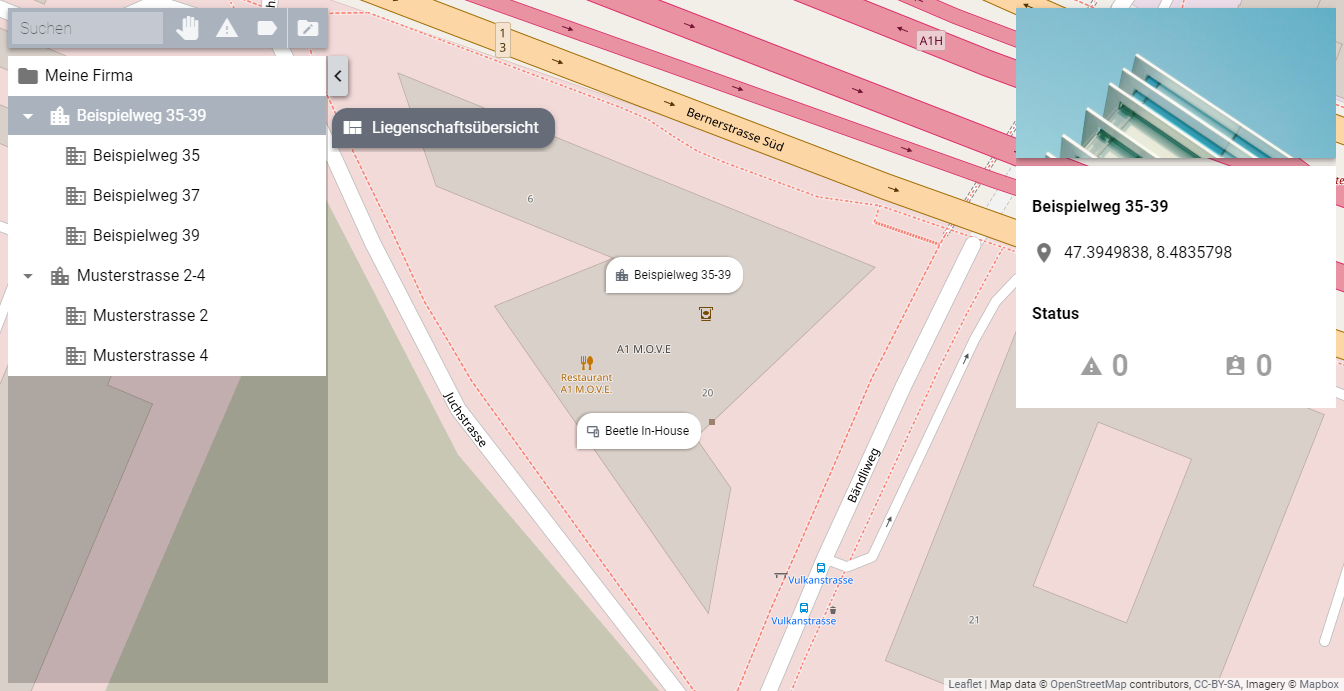
By using the map (center), you can select not only groups, but also devices
If the desired real estate or plant is not yet displayed on the map, you must first enter its address or GPS coordinates in the system:
Use the group tree to navigate to the desired group.
Edit the selected group by clicking Edit Groups above the group tree and then clicking Edit Group.
The details of the selected group are now displayed in an area to the right of the group tree.
Enter either the address of the property or the system under Address, or the GPS coordinates under GPS. You only need to specify one of the two. As a rule, the address is sufficient for the Avelon map service to automatically determine the GPS coordinates.
Click Save to save the changes.
Note
You can also give your devices an address or GPS coordinates in the device management. These devices are then also displayed on the map, and you can display the current device status and live values directly on the map view or jump directly from the map to the device configuration.