Meters list
In the main view of the app you can see all the meters added, as well as additional information, such as system name and the latest values entered. You can also search for a specific meter in the list. Tap one of the meters to see more details or to add a new reading.
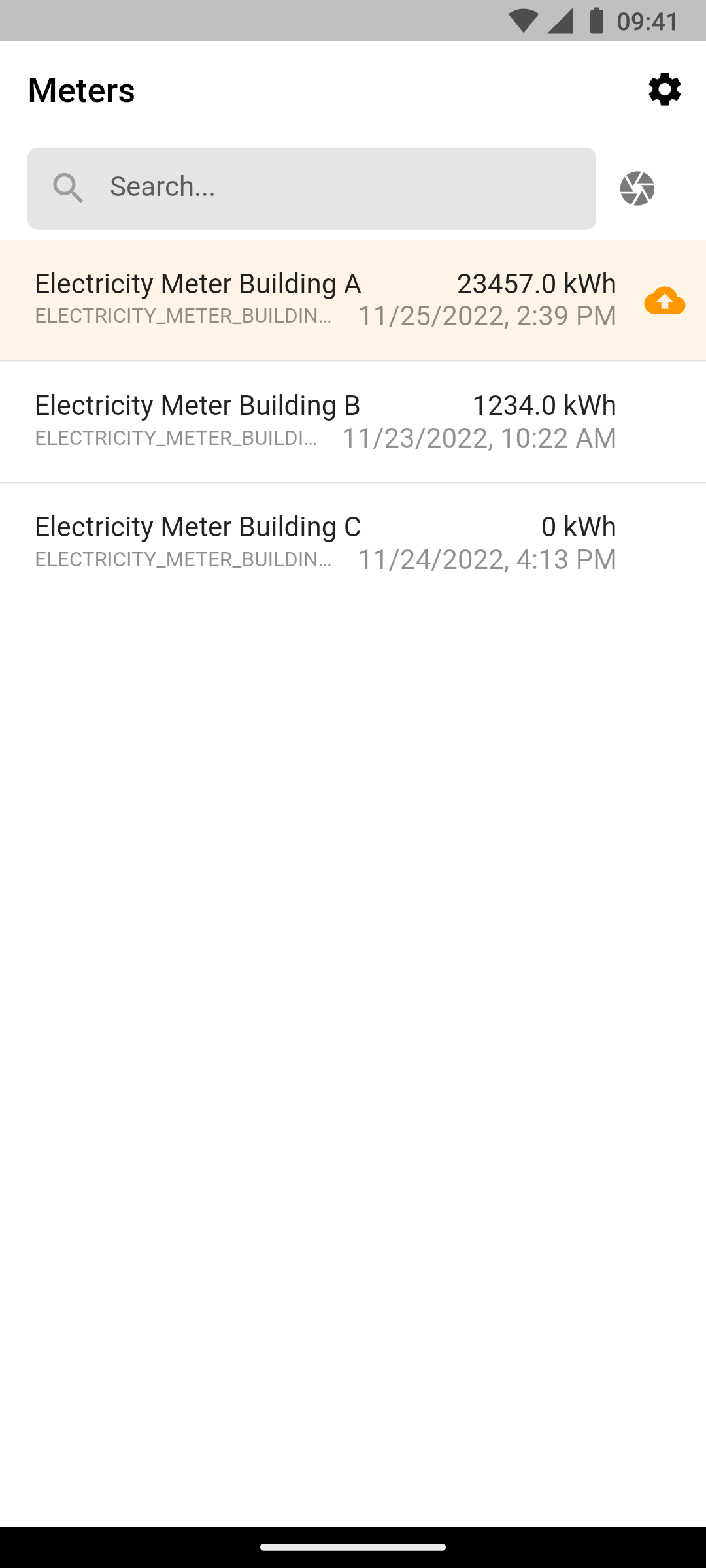
Meters with unsynchronized readings are highlighted with an orange background and an Synchronization Pending icon. In order to synchronize meters, your phone must be connected to the Internet.
A green background and a Check icon indicate that a new value was added today and that is has been successfully synchronized with the server. This helps you keep track of the meters for which you’ve already added a new value, in case you need to read out multiple meters on a given day. The green background will automatically reset on the next day.
Add new meter
To add a new meter to the list, a custom data point needs to be created and set up for that meter in Avelon Cloud, so data can be synchronized between the two apps. Once this is done, the meter will automatically show up on the meters list.
Warning
When creating a custom data point, a data point filter containing the custom data point should also be added and assigned to one of the groups in the group navigation. This makes the data points available to all the users who have access to that group.
Scan meter QR code
Scanning the QR code on a meter using Avelon Meters app will directly jump to the detail view of the meter where you can immediately add a new reading without having to search for the meter in the list.
The option to scan a QR code is available above the meters list, next to the search field.
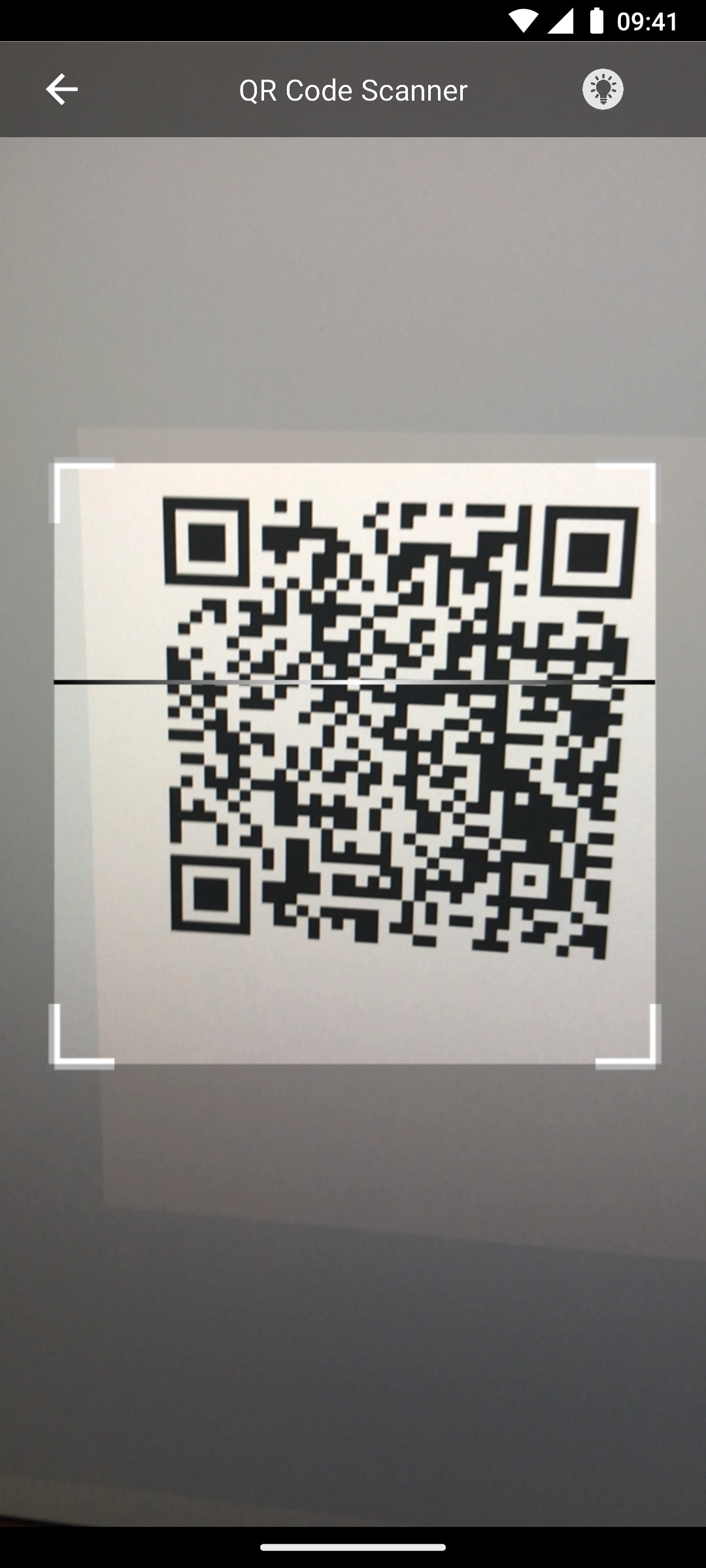
Settings
Tapping on the Settings icon at the top right will open the settings page.
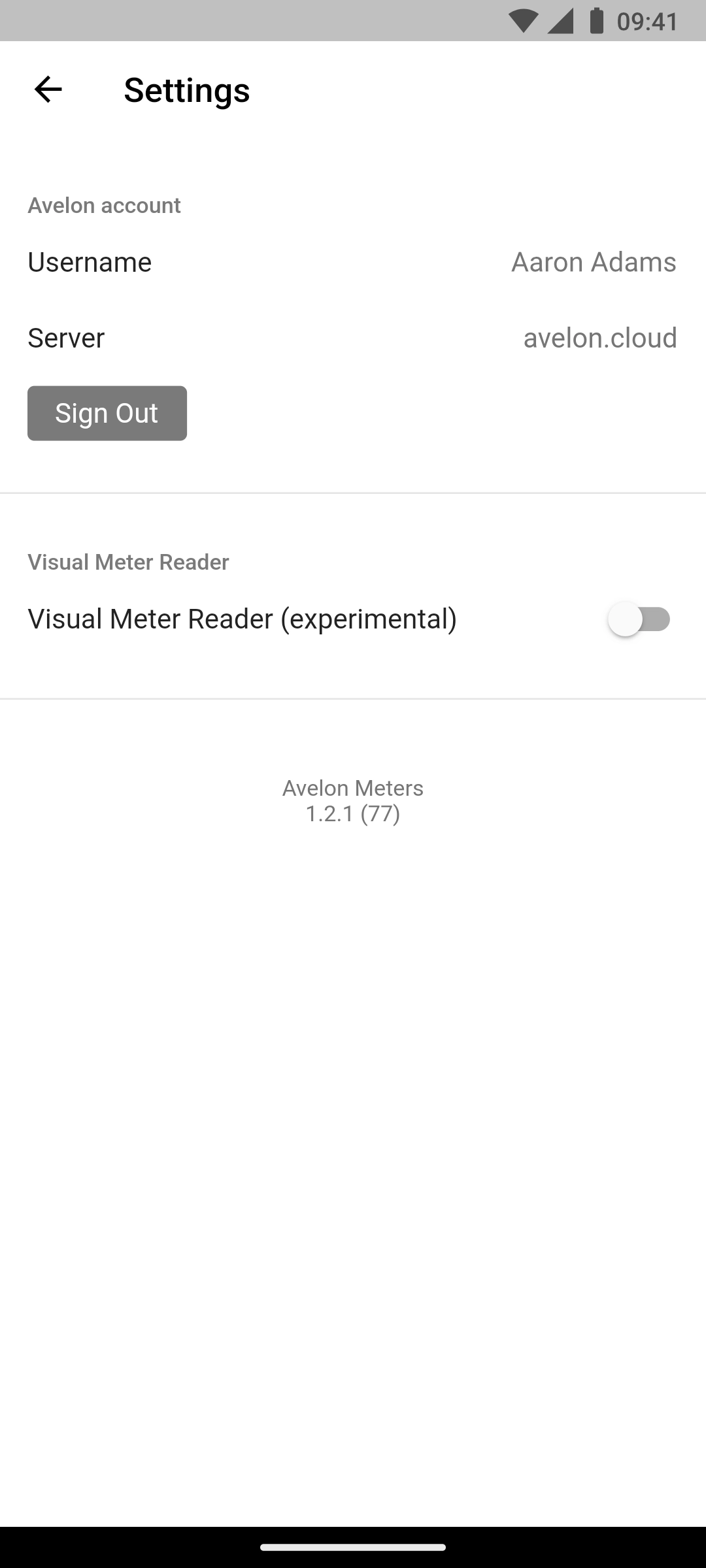
You can see your current user name and server, and you can log out by pressing on the Log out button.
Warning
Note that logging out will discard any meter readings that haven’t been synchronized with the server yet.
Turning on the Visual Meter Reading option will allow you to point your camera at the meter, and the app will try to read the value automatically via image recognition. This function is experimental, however, since the reliability depends on various factors, such as lighting conditions and the display quality of the meter itself.