Meter details
The detailed view of a meter shows the following information:
Meter name
System name
Last entered value
The date and time of the last entered value
The synchronization status of the meter with Avelon Cloud
The history of the previously entered values
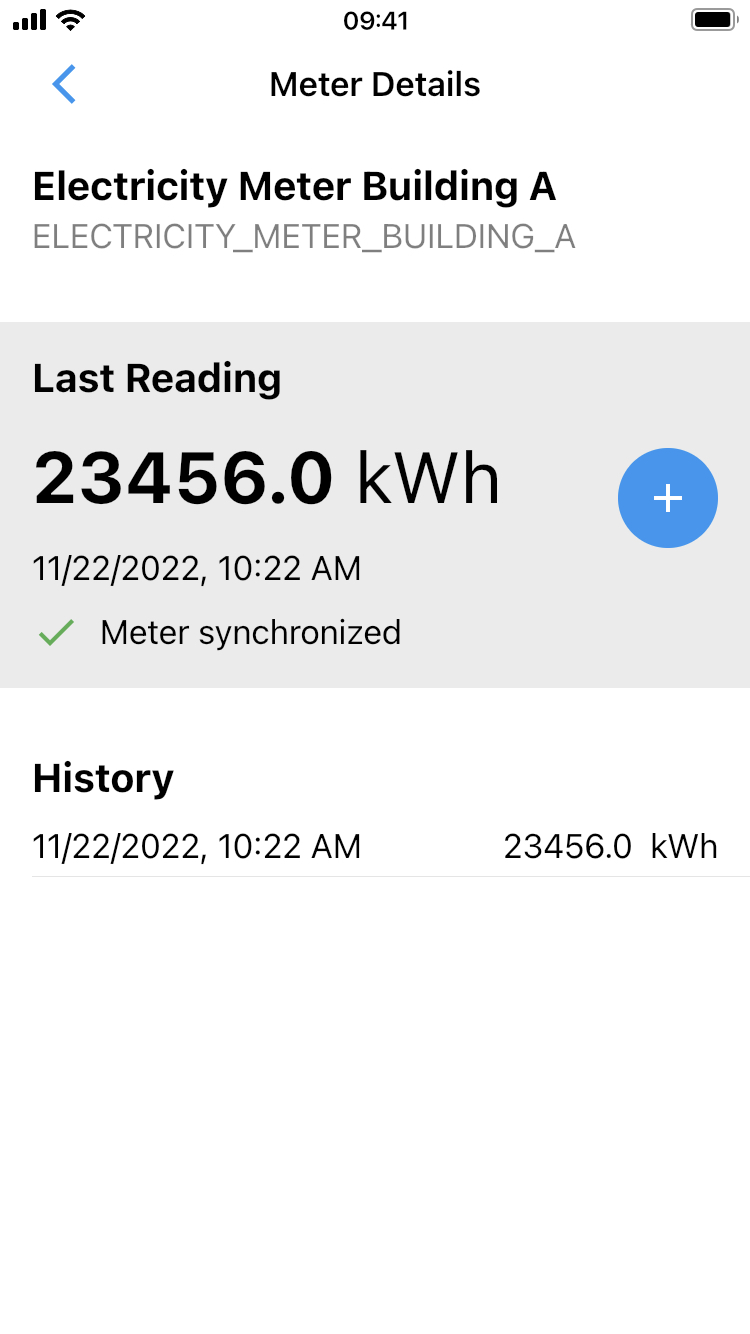
Add new reading
To add a new reading, tap on the Add Reading button. Enter the value and click on Add. If the new value is smaller than the previous or if it’s higher by at least 10%, a warning will be displayed, asking you to confirm the new value. The newly added value will become the last reading.
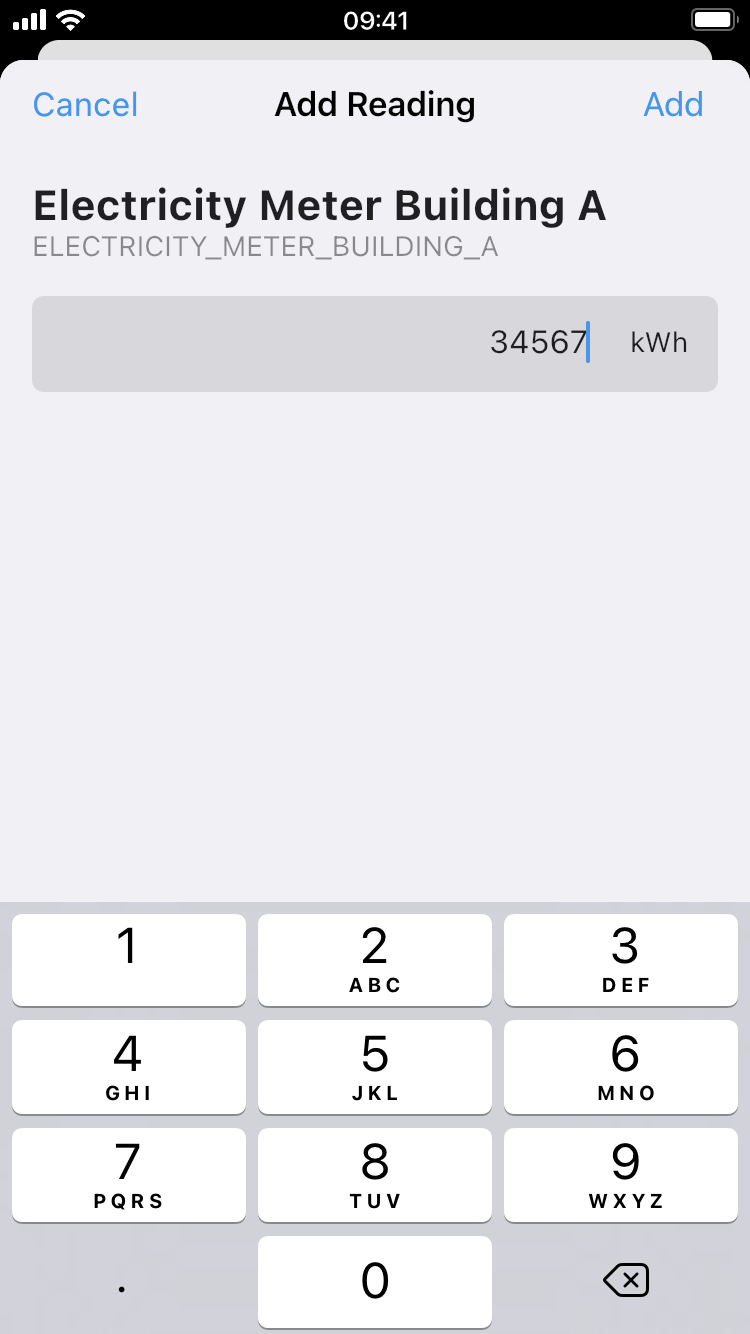
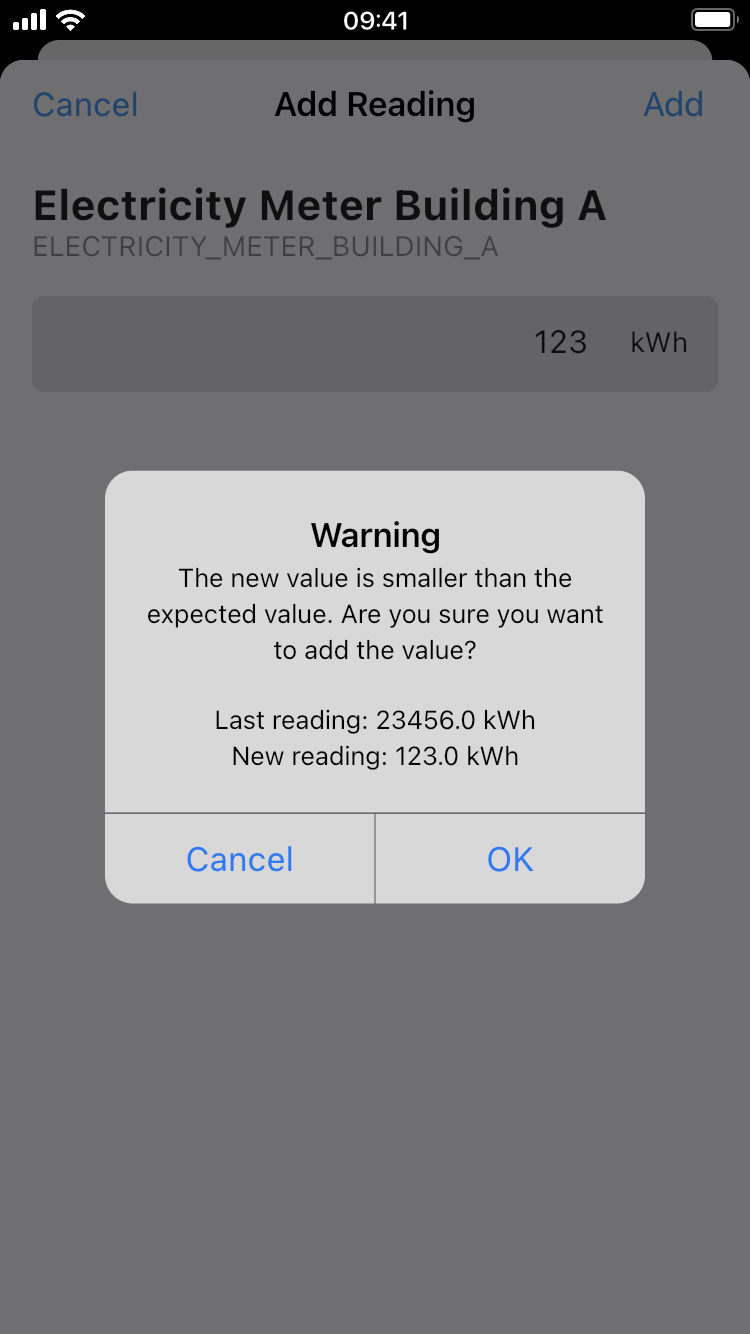
If the device is connected to the Internet, new values are synchronized with the server immediately. Otherwise, an orange banner will be displayed below the value, and an orange icon will indicate that the synchronization is pending.
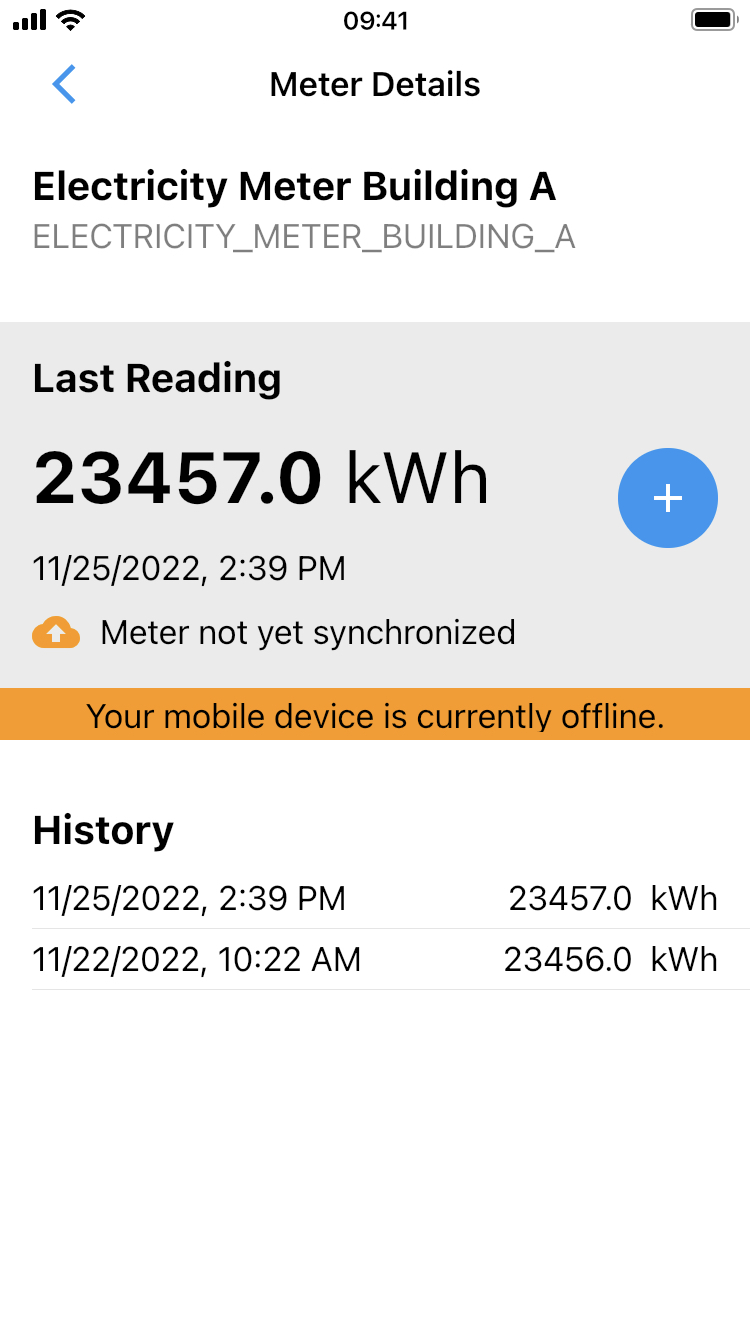
Warning
On the meters list, meters for which new readings are added on the current day and that are synchronized with Avelon are colored in green. If synchronization is still pending, they will be colored in light orange and will turn green as soon as synchronization is complete. Meters for which new readings have not been added on the current day will be displayed in white.
Tap Back at the top left to return to the meters list.